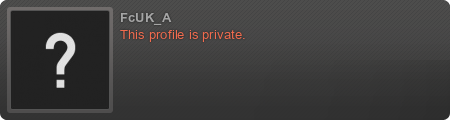Query Time: 0.27 ms Query memory: 0.023 MB Memory before query: 1.036 MB Rows returned: 1
SELECT `data`
FROM `oytpc_session`
WHERE `session_id` = X'737571313174633369306464706e63653931687438706c6f6339'
| id | select_type | table | type | possible_keys | key | key_len | ref | rows | Extra |
|---|
| 1 | SIMPLE | oytpc_session | const | PRIMARY | PRIMARY | 194 | const | 1 | |
| Status | Duration |
|---|
| Starting | 0.04 ms |
| checking permissions | 0.01 ms |
| Opening tables | 0.02 ms |
| After opening tables | 0.01 ms |
| System lock | 0.00 ms |
| table lock | 0.00 ms |
| init | 0.01 ms |
| Optimizing | 0.01 ms |
| Statistics | 0.04 ms |
| Preparing | 0.00 ms |
| Unlocking tables | 0.01 ms |
| Preparing | 0.01 ms |
| Executing | 0.00 ms |
| Sending data | 0.01 ms |
| End of update loop | 0.00 ms |
| Query end | 0.00 ms |
| Commit | 0.00 ms |
| closing tables | 0.00 ms |
| Unlocking tables | 0.00 ms |
| closing tables | 0.01 ms |
| Starting cleanup | 0.00 ms |
| Freeing items | 0.00 ms |
| Updating status | 0.01 ms |
| Reset for next command | 0.00 ms |
| # | Caller | File and line number |
|---|
| 16 | JDatabaseDriverMysqli->execute() | JROOT/libraries/joomla/database/driver.php:1740 |
| 15 | JDatabaseDriver->loadResult() | JROOT/libraries/joomla/session/storage/database.php:45 |
| 14 | JSessionStorageDatabase->read() | Same as call in the line below. |
| 13 | session_start() | JROOT/libraries/joomla/session/handler/native.php:260 |
| 12 | JSessionHandlerNative->doSessionStart() | JROOT/libraries/joomla/session/handler/native.php:50 |
| 11 | JSessionHandlerNative->start() | JROOT/libraries/joomla/session/handler/joomla.php:88 |
| 10 | JSessionHandlerJoomla->start() | JROOT/libraries/src/Session/Session.php:660 |
| 9 | Joomla\CMS\Session\Session->_start() | JROOT/libraries/src/Session/Session.php:620 |
| 8 | Joomla\CMS\Session\Session->start() | JROOT/libraries/src/Session/Session.php:498 |
| 7 | Joomla\CMS\Session\Session->get() | JROOT/libraries/src/Session/Session.php:455 |
| 6 | Joomla\CMS\Session\Session->isNew() | JROOT/libraries/src/Application/CMSApplication.php:854 |
| 5 | Joomla\CMS\Application\CMSApplication->loadSession() | JROOT/libraries/src/Application/CMSApplication.php:136 |
| 4 | Joomla\CMS\Application\CMSApplication->__construct() | JROOT/libraries/src/Application/SiteApplication.php:66 |
| 3 | Joomla\CMS\Application\SiteApplication->__construct() | JROOT/libraries/src/Application/CMSApplication.php:414 |
| 2 | Joomla\CMS\Application\CMSApplication::getInstance() | JROOT/libraries/src/Factory.php:140 |
| 1 | Joomla\CMS\Factory::getApplication() | JROOT/index.php:46 |
Query Time: 0.20 ms After last query: 1.37 ms Query memory: 0.021 MB Memory before query: 1.139 MB Rows returned: 6
SELECT id, rules
FROM `oytpc_viewlevels`
| id | select_type | table | type | possible_keys | key | key_len | ref | rows | Extra |
|---|
| 1 | SIMPLE | oytpc_viewlevels | ALL | NULL | NO INDEX KEY COULD BE USED | NULL | NULL | 6 | |
| Status | Duration |
|---|
| Starting | 0.03 ms |
| checking permissions | 0.01 ms |
| Opening tables | 0.02 ms |
| After opening tables | 0.00 ms |
| System lock | 0.00 ms |
| table lock | 0.00 ms |
| init | 0.01 ms |
| Optimizing | 0.00 ms |
| Statistics | 0.01 ms |
| Preparing | 0.01 ms |
| Executing | 0.00 ms |
| Sending data | 0.03 ms |
| End of update loop | 0.01 ms |
| Query end | 0.00 ms |
| Commit | 0.01 ms |
| closing tables | 0.01 ms |
| Unlocking tables | 0.00 ms |
| closing tables | 0.00 ms |
| Starting cleanup | 0.00 ms |
| Freeing items | 0.00 ms |
| Updating status | 0.01 ms |
| Reset for next command | 0.00 ms |
| # | Caller | File and line number |
|---|
| 10 | JDatabaseDriverMysqli->execute() | JROOT/libraries/joomla/database/driver.php:1506 |
| 9 | JDatabaseDriver->loadAssocList() | JROOT/libraries/src/Access/Access.php:1063 |
| 8 | Joomla\CMS\Access\Access::getAuthorisedViewLevels() | JROOT/libraries/src/User/User.php:458 |
| 7 | Joomla\CMS\User\User->getAuthorisedViewLevels() | JROOT/libraries/src/Plugin/PluginHelper.php:318 |
| 6 | Joomla\CMS\Plugin\PluginHelper::load() | JROOT/libraries/src/Plugin/PluginHelper.php:87 |
| 5 | Joomla\CMS\Plugin\PluginHelper::getPlugin() | JROOT/libraries/src/Plugin/PluginHelper.php:129 |
| 4 | Joomla\CMS\Plugin\PluginHelper::isEnabled() | JROOT/libraries/src/Application/SiteApplication.php:604 |
| 3 | Joomla\CMS\Application\SiteApplication->initialiseApp() | JROOT/libraries/src/Application/SiteApplication.php:212 |
| 2 | Joomla\CMS\Application\SiteApplication->doExecute() | JROOT/libraries/src/Application/CMSApplication.php:225 |
| 1 | Joomla\CMS\Application\CMSApplication->execute() | JROOT/index.php:49 |
Query Time: 0.27 ms After last query: 0.08 ms Query memory: 0.021 MB Memory before query: 1.151 MB Rows returned: 2
SELECT b.id
FROM oytpc_usergroups AS a
LEFT JOIN oytpc_usergroups AS b
ON b.lft <= a.lft
AND b.rgt >= a.rgt
WHERE a.id = 9
| id | select_type | table | type | possible_keys | key | key_len | ref | rows | Extra |
|---|
| 1 | SIMPLE | a | const | PRIMARY | PRIMARY | 4 | const | 1 | |
| 1 | SIMPLE | b | range | idx_usergroup_nested_set_lookup | idx_usergroup_nested_set_lookup | 4 | NULL | 2 | Using where; Using index |
| Status | Duration |
|---|
| Starting | 0.04 ms |
| checking permissions | 0.00 ms |
| Opening tables | 0.01 ms |
| After opening tables | 0.00 ms |
| System lock | 0.00 ms |
| table lock | 0.00 ms |
| init | 0.02 ms |
| Optimizing | 0.01 ms |
| Statistics | 0.05 ms |
| Preparing | 0.00 ms |
| Unlocking tables | 0.00 ms |
| Preparing | 0.02 ms |
| Executing | 0.00 ms |
| Sending data | 0.02 ms |
| End of update loop | 0.00 ms |
| Query end | 0.00 ms |
| Commit | 0.00 ms |
| closing tables | 0.00 ms |
| Unlocking tables | 0.00 ms |
| closing tables | 0.00 ms |
| Starting cleanup | 0.00 ms |
| Freeing items | 0.01 ms |
| Updating status | 0.01 ms |
| Reset for next command | 0.01 ms |
| # | Caller | File and line number |
|---|
| 11 | JDatabaseDriverMysqli->execute() | JROOT/libraries/joomla/database/driver.php:1550 |
| 10 | JDatabaseDriver->loadColumn() | JROOT/libraries/src/Access/Access.php:980 |
| 9 | Joomla\CMS\Access\Access::getGroupsByUser() | JROOT/libraries/src/Access/Access.php:1095 |
| 8 | Joomla\CMS\Access\Access::getAuthorisedViewLevels() | JROOT/libraries/src/User/User.php:458 |
| 7 | Joomla\CMS\User\User->getAuthorisedViewLevels() | JROOT/libraries/src/Plugin/PluginHelper.php:318 |
| 6 | Joomla\CMS\Plugin\PluginHelper::load() | JROOT/libraries/src/Plugin/PluginHelper.php:87 |
| 5 | Joomla\CMS\Plugin\PluginHelper::getPlugin() | JROOT/libraries/src/Plugin/PluginHelper.php:129 |
| 4 | Joomla\CMS\Plugin\PluginHelper::isEnabled() | JROOT/libraries/src/Application/SiteApplication.php:604 |
| 3 | Joomla\CMS\Application\SiteApplication->initialiseApp() | JROOT/libraries/src/Application/SiteApplication.php:212 |
| 2 | Joomla\CMS\Application\SiteApplication->doExecute() | JROOT/libraries/src/Application/CMSApplication.php:225 |
| 1 | Joomla\CMS\Application\CMSApplication->execute() | JROOT/index.php:49 |
Query Time: 0.20 ms After last query: 4.03 ms Query memory: 0.022 MB Memory before query: 1.575 MB Rows returned: 1
SELECT `value`
FROM `oytpc_admintools_storage`
WHERE `key` = 'cparams'
| id | select_type | table | type | possible_keys | key | key_len | ref | rows | Extra |
|---|
| 1 | SIMPLE | oytpc_admintools_storage | const | PRIMARY | PRIMARY | 402 | const | 1 | |
| Status | Duration |
|---|
| Starting | 0.03 ms |
| checking permissions | 0.01 ms |
| Opening tables | 0.01 ms |
| After opening tables | 0.01 ms |
| System lock | 0.00 ms |
| table lock | 0.00 ms |
| init | 0.01 ms |
| Optimizing | 0.01 ms |
| Statistics | 0.02 ms |
| Preparing | 0.01 ms |
| Unlocking tables | 0.00 ms |
| Preparing | 0.01 ms |
| Executing | 0.00 ms |
| Sending data | 0.01 ms |
| End of update loop | 0.00 ms |
| Query end | 0.00 ms |
| Commit | 0.00 ms |
| closing tables | 0.00 ms |
| Unlocking tables | 0.00 ms |
| closing tables | 0.00 ms |
| Starting cleanup | 0.00 ms |
| Freeing items | 0.00 ms |
| Updating status | 0.01 ms |
| Reset for next command | 0.00 ms |
| # | Caller | File and line number |
|---|
| 14 | JDatabaseDriverMysqli->execute() | JROOT/libraries/joomla/database/driver.php:1740 |
| 13 | JDatabaseDriver->loadResult() | JROOT/administrator/components/com_admintools/Helper/Storage.php:122 |
| 12 | Akeeba\AdminTools\Admin\Helper\Storage->load() | JROOT/administrator/components/com_admintools/Helper/Storage.php:37 |
| 11 | Akeeba\AdminTools\Admin\Helper\Storage->__construct() | JROOT/administrator/components/com_admintools/Helper/Storage.php:49 |
| 10 | Akeeba\AdminTools\Admin\Helper\Storage::getInstance() | JROOT/plugins/system/admintools/admintools/main.php:409 |
| 9 | plgSystemAdmintools->loadComponentParameters() | JROOT/plugins/system/admintools/admintools/main.php:892 |
| 8 | plgSystemAdmintools->initialize() | JROOT/plugins/system/admintools/admintools/main.php:84 |
| 7 | plgSystemAdmintools->__construct() | JROOT/libraries/src/Plugin/PluginHelper.php:280 |
| 6 | Joomla\CMS\Plugin\PluginHelper::import() | JROOT/libraries/src/Plugin/PluginHelper.php:182 |
| 5 | Joomla\CMS\Plugin\PluginHelper::importPlugin() | JROOT/libraries/src/Application/CMSApplication.php:695 |
| 4 | Joomla\CMS\Application\CMSApplication->initialiseApp() | JROOT/libraries/src/Application/SiteApplication.php:686 |
| 3 | Joomla\CMS\Application\SiteApplication->initialiseApp() | JROOT/libraries/src/Application/SiteApplication.php:212 |
| 2 | Joomla\CMS\Application\SiteApplication->doExecute() | JROOT/libraries/src/Application/CMSApplication.php:225 |
| 1 | Joomla\CMS\Application\CMSApplication->execute() | JROOT/index.php:49 |
Query Time: 0.17 ms After last query: 0.21 ms Query memory: 0.021 MB Memory before query: 1.583 MB Rows returned: 0
SELECT *
FROM `oytpc_admintools_wafexceptions`
WHERE NOT(`option` LIKE 'com_%')
| id | select_type | table | type | possible_keys | key | key_len | ref | rows | Extra |
|---|
| 1 | SIMPLE | oytpc_admintools_wafexceptions | ALL | NULL | NO INDEX KEY COULD BE USED | NULL | NULL | 1 | Using where |
| Status | Duration |
|---|
| Starting | 0.03 ms |
| checking permissions | 0.00 ms |
| Opening tables | 0.01 ms |
| After opening tables | 0.00 ms |
| System lock | 0.00 ms |
| table lock | 0.00 ms |
| init | 0.01 ms |
| Optimizing | 0.01 ms |
| Statistics | 0.01 ms |
| Preparing | 0.01 ms |
| Executing | 0.00 ms |
| Sending data | 0.01 ms |
| End of update loop | 0.00 ms |
| Query end | 0.00 ms |
| Commit | 0.00 ms |
| closing tables | 0.00 ms |
| Unlocking tables | 0.00 ms |
| closing tables | 0.00 ms |
| Starting cleanup | 0.00 ms |
| Freeing items | 0.00 ms |
| Updating status | 0.01 ms |
| Reset for next command | 0.00 ms |
| # | Caller | File and line number |
|---|
| 12 | JDatabaseDriverMysqli->execute() | JROOT/libraries/joomla/database/driver.php:1506 |
| 11 | JDatabaseDriver->loadAssocList() | JROOT/plugins/system/admintools/admintools/main.php:729 |
| 10 | plgSystemAdmintools->loadWAFExceptionsSEF() | JROOT/plugins/system/admintools/admintools/main.php:640 |
| 9 | plgSystemAdmintools->loadWAFExceptions() | JROOT/plugins/system/admintools/admintools/main.php:901 |
| 8 | plgSystemAdmintools->initialize() | JROOT/plugins/system/admintools/admintools/main.php:84 |
| 7 | plgSystemAdmintools->__construct() | JROOT/libraries/src/Plugin/PluginHelper.php:280 |
| 6 | Joomla\CMS\Plugin\PluginHelper::import() | JROOT/libraries/src/Plugin/PluginHelper.php:182 |
| 5 | Joomla\CMS\Plugin\PluginHelper::importPlugin() | JROOT/libraries/src/Application/CMSApplication.php:695 |
| 4 | Joomla\CMS\Application\CMSApplication->initialiseApp() | JROOT/libraries/src/Application/SiteApplication.php:686 |
| 3 | Joomla\CMS\Application\SiteApplication->initialiseApp() | JROOT/libraries/src/Application/SiteApplication.php:212 |
| 2 | Joomla\CMS\Application\SiteApplication->doExecute() | JROOT/libraries/src/Application/CMSApplication.php:225 |
| 1 | Joomla\CMS\Application\CMSApplication->execute() | JROOT/index.php:49 |
Query Time: 0.38 ms After last query: 4.39 ms Query memory: 0.022 MB Memory before query: 1.799 MB Rows returned: 1
SELECT `params`
FROM `oytpc_extensions`
WHERE `type` = 'component'
AND `element` = 'com_jchoptimize'
| id | select_type | table | type | possible_keys | key | key_len | ref | rows | Extra |
|---|
| 1 | SIMPLE | oytpc_extensions | ref | element_clientid,element_folder_clientid,extension | element_clientid | 402 | const | 1 | Using index condition; Using where |
| Status | Duration |
|---|
| Starting | 0.02 ms |
| checking permissions | 0.00 ms |
| Opening tables | 0.01 ms |
| After opening tables | 0.00 ms |
| System lock | 0.00 ms |
| table lock | 0.00 ms |
| init | 0.01 ms |
| Optimizing | 0.01 ms |
| Statistics | 0.05 ms |
| Preparing | 0.01 ms |
| Executing | 0.00 ms |
| Sending data | 0.02 ms |
| End of update loop | 0.00 ms |
| Query end | 0.00 ms |
| Commit | 0.00 ms |
| closing tables | 0.00 ms |
| Unlocking tables | 0.00 ms |
| closing tables | 0.00 ms |
| Starting cleanup | 0.00 ms |
| Freeing items | 0.00 ms |
| Updating status | 0.01 ms |
| Reset for next command | 0.00 ms |
| # | Caller | File and line number |
|---|
| 14 | JDatabaseDriverMysqli->execute() | JROOT/libraries/joomla/database/driver.php:1740 |
| 13 | JDatabaseDriver->loadResult() | JROOT/libraries/fof40/Params/Params.php:55 |
| 12 | FOF40\Params\Params->reload() | JROOT/libraries/fof40/Params/Params.php:40 |
| 11 | FOF40\Params\Params->__construct() | JROOT/libraries/fof40/Container/Container.php:281 |
| 10 | FOF40\Container\Container->FOF40\Container\{closure}() | JROOT/libraries/fof40/Pimple/Container.php:115 |
| 9 | FOF40\Pimple\Container->offsetGet() | JROOT/libraries/fof40/Container/ContainerBase.php:27 |
| 8 | FOF40\Container\ContainerBase->__get() | JROOT/plugins/system/jchoptimize/jchoptimize.php:124 |
| 7 | plgSystemJchoptimize->__construct() | JROOT/libraries/src/Plugin/PluginHelper.php:280 |
| 6 | Joomla\CMS\Plugin\PluginHelper::import() | JROOT/libraries/src/Plugin/PluginHelper.php:182 |
| 5 | Joomla\CMS\Plugin\PluginHelper::importPlugin() | JROOT/libraries/src/Application/CMSApplication.php:695 |
| 4 | Joomla\CMS\Application\CMSApplication->initialiseApp() | JROOT/libraries/src/Application/SiteApplication.php:686 |
| 3 | Joomla\CMS\Application\SiteApplication->initialiseApp() | JROOT/libraries/src/Application/SiteApplication.php:212 |
| 2 | Joomla\CMS\Application\SiteApplication->doExecute() | JROOT/libraries/src/Application/CMSApplication.php:225 |
| 1 | Joomla\CMS\Application\CMSApplication->execute() | JROOT/index.php:49 |
Query Time: 0.23 ms After last query: 0.26 ms Query memory: 0.021 MB Memory before query: 1.820 MB Rows returned: 0
SELECT `source`,`keepurlparams`
FROM `oytpc_admintools_redirects`
WHERE ((`dest` = 'forum/raven-shield-games-area/4177-windows-10-flickering-fix') OR (`dest` = 'forum/raven-shield-games-area/4177-windows-10-flickering-fix') OR ('forum/raven-shield-games-area/4177-windows-10-flickering-fix' LIKE `dest`))
AND `published` = '1'
ORDER BY `ordering` DESC
LIMIT 1
| id | select_type | table | type | possible_keys | key | key_len | ref | rows | Extra |
|---|
| 1 | SIMPLE | oytpc_admintools_redirects | ALL | NULL | NO INDEX KEY COULD BE USED | NULL | NULL | 1 | Using where; Using filesort |
| Status | Duration |
|---|
| Starting | 0.03 ms |
| checking permissions | 0.00 ms |
| Opening tables | 0.01 ms |
| After opening tables | 0.00 ms |
| System lock | 0.00 ms |
| table lock | 0.00 ms |
| init | 0.02 ms |
| Optimizing | 0.01 ms |
| Statistics | 0.01 ms |
| Preparing | 0.01 ms |
| Sorting result | 0.00 ms |
| Executing | 0.00 ms |
| Sending data | 0.00 ms |
| Creating sort index | 0.02 ms |
| End of update loop | 0.00 ms |
| Query end | 0.00 ms |
| Commit | 0.00 ms |
| closing tables | 0.00 ms |
| Unlocking tables | 0.00 ms |
| closing tables | 0.00 ms |
| Starting cleanup | 0.00 ms |
| Freeing items | 0.00 ms |
| Updating status | 0.01 ms |
| Reset for next command | 0.00 ms |
| # | Caller | File and line number |
|---|
| 12 | JDatabaseDriverMysqli->execute() | JROOT/libraries/joomla/database/driver.php:1773 |
| 11 | JDatabaseDriver->loadRow() | JROOT/plugins/system/admintools/feature/urlredir.php:91 |
| 10 | AtsystemFeatureUrlredir->onAfterInitialise() | JROOT/plugins/system/admintools/admintools/main.php:308 |
| 9 | plgSystemAdmintools->runFeature() | JROOT/plugins/system/admintools/admintools/main.php:144 |
| 8 | plgSystemAdmintools->onAfterInitialise() | JROOT/libraries/joomla/event/event.php:70 |
| 7 | JEvent->update() | JROOT/libraries/joomla/event/dispatcher.php:160 |
| 6 | JEventDispatcher->trigger() | JROOT/libraries/src/Application/BaseApplication.php:108 |
| 5 | Joomla\CMS\Application\BaseApplication->triggerEvent() | JROOT/libraries/src/Application/CMSApplication.php:696 |
| 4 | Joomla\CMS\Application\CMSApplication->initialiseApp() | JROOT/libraries/src/Application/SiteApplication.php:686 |
| 3 | Joomla\CMS\Application\SiteApplication->initialiseApp() | JROOT/libraries/src/Application/SiteApplication.php:212 |
| 2 | Joomla\CMS\Application\SiteApplication->doExecute() | JROOT/libraries/src/Application/CMSApplication.php:225 |
| 1 | Joomla\CMS\Application\CMSApplication->execute() | JROOT/index.php:49 |
Query Time: 0.15 ms After last query: 0.19 ms Query memory: 0.020 MB Memory before query: 1.829 MB Rows returned: 1
SELECT count(*)
FROM `oytpc_cwgears_schedule`
| id | select_type | table | type | possible_keys | key | key_len | ref | rows | Extra |
|---|
| 1 | SIMPLE | oytpc_cwgears_schedule | index | NULL | PRIMARY | 4 | NULL | 1 | Using index |
| Status | Duration |
|---|
| Starting | 0.02 ms |
| checking permissions | 0.00 ms |
| Opening tables | 0.01 ms |
| After opening tables | 0.00 ms |
| System lock | 0.00 ms |
| table lock | 0.00 ms |
| init | 0.01 ms |
| Optimizing | 0.00 ms |
| Statistics | 0.01 ms |
| Preparing | 0.01 ms |
| Executing | 0.00 ms |
| Sending data | 0.02 ms |
| End of update loop | 0.00 ms |
| Query end | 0.00 ms |
| Commit | 0.00 ms |
| closing tables | 0.00 ms |
| Unlocking tables | 0.00 ms |
| closing tables | 0.00 ms |
| Starting cleanup | 0.00 ms |
| Freeing items | 0.00 ms |
| Updating status | 0.01 ms |
| Reset for next command | 0.00 ms |
| # | Caller | File and line number |
|---|
| 10 | JDatabaseDriverMysqli->execute() | JROOT/libraries/joomla/database/driver.php:1740 |
| 9 | JDatabaseDriver->loadResult() | JROOT/plugins/system/cwgears/cwgears.php:96 |
| 8 | plgSystemCwgears->onAfterInitialise() | JROOT/libraries/joomla/event/event.php:70 |
| 7 | JEvent->update() | JROOT/libraries/joomla/event/dispatcher.php:160 |
| 6 | JEventDispatcher->trigger() | JROOT/libraries/src/Application/BaseApplication.php:108 |
| 5 | Joomla\CMS\Application\BaseApplication->triggerEvent() | JROOT/libraries/src/Application/CMSApplication.php:696 |
| 4 | Joomla\CMS\Application\CMSApplication->initialiseApp() | JROOT/libraries/src/Application/SiteApplication.php:686 |
| 3 | Joomla\CMS\Application\SiteApplication->initialiseApp() | JROOT/libraries/src/Application/SiteApplication.php:212 |
| 2 | Joomla\CMS\Application\SiteApplication->doExecute() | JROOT/libraries/src/Application/CMSApplication.php:225 |
| 1 | Joomla\CMS\Application\CMSApplication->execute() | JROOT/index.php:49 |
Query Time: 0.20 ms After last query: 0.06 ms Query memory: 0.021 MB Memory before query: 1.835 MB Rows returned: 1
SELECT count(*)
FROM `oytpc_cwgears_schedule`
WHERE time + '3600'<'1766072167'
| id | select_type | table | type | possible_keys | key | key_len | ref | rows | Extra |
|---|
| 1 | SIMPLE | oytpc_cwgears_schedule | ALL | NULL | NO INDEX KEY COULD BE USED | NULL | NULL | 1 | Using where |
| Status | Duration |
|---|
| Starting | 0.02 ms |
| checking permissions | 0.00 ms |
| Opening tables | 0.01 ms |
| After opening tables | 0.00 ms |
| System lock | 0.00 ms |
| table lock | 0.00 ms |
| init | 0.02 ms |
| Optimizing | 0.01 ms |
| Statistics | 0.01 ms |
| Preparing | 0.01 ms |
| Executing | 0.00 ms |
| Sending data | 0.02 ms |
| End of update loop | 0.01 ms |
| Query end | 0.00 ms |
| Commit | 0.00 ms |
| closing tables | 0.00 ms |
| Unlocking tables | 0.00 ms |
| closing tables | 0.01 ms |
| Starting cleanup | 0.00 ms |
| Freeing items | 0.00 ms |
| Updating status | 0.01 ms |
| Reset for next command | 0.00 ms |
| # | Caller | File and line number |
|---|
| 10 | JDatabaseDriverMysqli->execute() | JROOT/libraries/joomla/database/driver.php:1740 |
| 9 | JDatabaseDriver->loadResult() | JROOT/plugins/system/cwgears/cwgears.php:139 |
| 8 | plgSystemCwgears->onAfterInitialise() | JROOT/libraries/joomla/event/event.php:70 |
| 7 | JEvent->update() | JROOT/libraries/joomla/event/dispatcher.php:160 |
| 6 | JEventDispatcher->trigger() | JROOT/libraries/src/Application/BaseApplication.php:108 |
| 5 | Joomla\CMS\Application\BaseApplication->triggerEvent() | JROOT/libraries/src/Application/CMSApplication.php:696 |
| 4 | Joomla\CMS\Application\CMSApplication->initialiseApp() | JROOT/libraries/src/Application/SiteApplication.php:686 |
| 3 | Joomla\CMS\Application\SiteApplication->initialiseApp() | JROOT/libraries/src/Application/SiteApplication.php:212 |
| 2 | Joomla\CMS\Application\SiteApplication->doExecute() | JROOT/libraries/src/Application/CMSApplication.php:225 |
| 1 | Joomla\CMS\Application\CMSApplication->execute() | JROOT/index.php:49 |
Query Time: 0.21 ms After last query: 3.37 ms Query memory: 0.022 MB Memory before query: 2.129 MB Rows returned: 1
SELECT *
FROM oytpc_kunena_aliases
WHERE alias LIKE 'raven-shield-games-area%'
| id | select_type | table | type | possible_keys | key | key_len | ref | rows | Extra |
|---|
| 1 | SIMPLE | oytpc_kunena_aliases | range | alias | alias | 767 | NULL | 1 | Using where |
| Status | Duration |
|---|
| Starting | 0.04 ms |
| checking permissions | 0.00 ms |
| Opening tables | 0.01 ms |
| After opening tables | 0.00 ms |
| System lock | 0.00 ms |
| table lock | 0.00 ms |
| init | 0.01 ms |
| Optimizing | 0.01 ms |
| Statistics | 0.03 ms |
| Preparing | 0.01 ms |
| Executing | 0.00 ms |
| Sending data | 0.02 ms |
| End of update loop | 0.00 ms |
| Query end | 0.00 ms |
| Commit | 0.00 ms |
| closing tables | 0.00 ms |
| Unlocking tables | 0.00 ms |
| closing tables | 0.00 ms |
| Starting cleanup | 0.00 ms |
| Freeing items | 0.00 ms |
| Updating status | 0.01 ms |
| Reset for next command | 0.00 ms |
| # | Caller | File and line number |
|---|
| 13 | JDatabaseDriverMysqli->execute() | JROOT/libraries/joomla/database/driver.php:1701 |
| 12 | JDatabaseDriver->loadObjectList() | JROOT/libraries/kunena/route/route.php:936 |
| 11 | KunenaRoute::resolveAlias() | JROOT/components/com_kunena/router.php:321 |
| 10 | KunenaParseRoute() | JROOT/libraries/src/Component/Router/RouterLegacy.php:105 |
| 9 | Joomla\CMS\Component\Router\RouterLegacy->parse() | JROOT/libraries/src/Router/SiteRouter.php:438 |
| 8 | Joomla\CMS\Router\SiteRouter->parseSefRoute() | JROOT/libraries/src/Router/Router.php:482 |
| 7 | Joomla\CMS\Router\Router->_parseSefRoute() | JROOT/libraries/src/Router/Router.php:227 |
| 6 | Joomla\CMS\Router\Router->parse() | JROOT/libraries/src/Router/SiteRouter.php:139 |
| 5 | Joomla\CMS\Router\SiteRouter->parse() | JROOT/libraries/src/Application/CMSApplication.php:1170 |
| 4 | Joomla\CMS\Application\CMSApplication->route() | JROOT/libraries/src/Application/SiteApplication.php:796 |
| 3 | Joomla\CMS\Application\SiteApplication->route() | JROOT/libraries/src/Application/SiteApplication.php:218 |
| 2 | Joomla\CMS\Application\SiteApplication->doExecute() | JROOT/libraries/src/Application/CMSApplication.php:225 |
| 1 | Joomla\CMS\Application\CMSApplication->execute() | JROOT/index.php:49 |
Query Time: 0.22 ms After last query: 0.47 ms Query memory: 0.006 MB Memory before query: 2.140 MB
UPDATE `oytpc_extensions`
SET `params` = '{\"mediaversion\":\"4c4f166f58b7945e5c9003ae6e337f26\"}'
WHERE `type` = 'library'
AND `element` = 'joomla'
EXPLAIN not possible on query: UPDATE `oytpc_extensions`
SET `params` = '{\"mediaversion\":\"4c4f166f58b7945e5c9003ae6e337f26\"}'
WHERE `type` = 'library' AND `element` = 'joomla'
| Status | Duration |
|---|
| Starting | 0.03 ms |
| checking permissions | 0.00 ms |
| Opening tables | 0.01 ms |
| After opening tables | 0.00 ms |
| System lock | 0.00 ms |
| table lock | 0.00 ms |
| init for update | 0.05 ms |
| Updating | 0.03 ms |
| End of update loop | 0.01 ms |
| Query end | 0.00 ms |
| Commit | 0.01 ms |
| closing tables | 0.00 ms |
| Unlocking tables | 0.00 ms |
| closing tables | 0.00 ms |
| Starting cleanup | 0.00 ms |
| Freeing items | 0.00 ms |
| Updating status | 0.01 ms |
| Reset for next command | 0.00 ms |
| # | Caller | File and line number |
|---|
| 14 | JDatabaseDriverMysqli->execute() | JROOT/libraries/src/Helper/LibraryHelper.php:117 |
| 13 | Joomla\CMS\Helper\LibraryHelper::saveParams() | JROOT/libraries/src/Version.php:372 |
| 12 | Joomla\CMS\Version->setMediaVersion() | JROOT/libraries/src/Version.php:331 |
| 11 | Joomla\CMS\Version->getMediaVersion() | JROOT/libraries/src/Factory.php:778 |
| 10 | Joomla\CMS\Factory::createDocument() | JROOT/libraries/src/Factory.php:234 |
| 9 | Joomla\CMS\Factory::getDocument() | JROOT/plugins/system/cwgears/cwgears.php:195 |
| 8 | plgSystemCwgears->onAfterRoute() | JROOT/libraries/joomla/event/event.php:70 |
| 7 | JEvent->update() | JROOT/libraries/joomla/event/dispatcher.php:160 |
| 6 | JEventDispatcher->trigger() | JROOT/libraries/src/Application/BaseApplication.php:108 |
| 5 | Joomla\CMS\Application\BaseApplication->triggerEvent() | JROOT/libraries/src/Application/CMSApplication.php:1218 |
| 4 | Joomla\CMS\Application\CMSApplication->route() | JROOT/libraries/src/Application/SiteApplication.php:796 |
| 3 | Joomla\CMS\Application\SiteApplication->route() | JROOT/libraries/src/Application/SiteApplication.php:218 |
| 2 | Joomla\CMS\Application\SiteApplication->doExecute() | JROOT/libraries/src/Application/CMSApplication.php:225 |
| 1 | Joomla\CMS\Application\CMSApplication->execute() | JROOT/index.php:49 |
Query Time: 0.16 ms After last query: 0.28 ms Query memory: 0.021 MB Memory before query: 2.221 MB Rows returned: 1
SELECT count(*)
FROM `oytpc_extensions`
WHERE `element` = 'cwgears'
AND `extension_id` = ''
| id | select_type | table | type | possible_keys | key | key_len | ref | rows | Extra |
|---|
| 1 | SIMPLE | NULL | NULL | NULL | NO INDEX KEY COULD BE USED | NULL | NULL | NULL | Impossible WHERE noticed after reading const tables |
| Status | Duration |
|---|
| Starting | 0.02 ms |
| checking permissions | 0.00 ms |
| Opening tables | 0.01 ms |
| After opening tables | 0.00 ms |
| System lock | 0.00 ms |
| table lock | 0.00 ms |
| init | 0.01 ms |
| Optimizing | 0.01 ms |
| Statistics | 0.02 ms |
| Preparing | 0.00 ms |
| Executing | 0.01 ms |
| End of update loop | 0.00 ms |
| Query end | 0.00 ms |
| Commit | 0.00 ms |
| closing tables | 0.00 ms |
| Unlocking tables | 0.00 ms |
| closing tables | 0.00 ms |
| Starting cleanup | 0.00 ms |
| Freeing items | 0.00 ms |
| Updating status | 0.01 ms |
| Reset for next command | 0.00 ms |
| # | Caller | File and line number |
|---|
| 11 | JDatabaseDriverMysqli->execute() | JROOT/libraries/joomla/database/driver.php:1740 |
| 10 | JDatabaseDriver->loadResult() | JROOT/plugins/system/cwgears/cwgears.php:1003 |
| 9 | plgSystemCwgears->updateDownloadKeySub() | JROOT/plugins/system/cwgears/cwgears.php:202 |
| 8 | plgSystemCwgears->onAfterRoute() | JROOT/libraries/joomla/event/event.php:70 |
| 7 | JEvent->update() | JROOT/libraries/joomla/event/dispatcher.php:160 |
| 6 | JEventDispatcher->trigger() | JROOT/libraries/src/Application/BaseApplication.php:108 |
| 5 | Joomla\CMS\Application\BaseApplication->triggerEvent() | JROOT/libraries/src/Application/CMSApplication.php:1218 |
| 4 | Joomla\CMS\Application\CMSApplication->route() | JROOT/libraries/src/Application/SiteApplication.php:796 |
| 3 | Joomla\CMS\Application\SiteApplication->route() | JROOT/libraries/src/Application/SiteApplication.php:218 |
| 2 | Joomla\CMS\Application\SiteApplication->doExecute() | JROOT/libraries/src/Application/CMSApplication.php:225 |
| 1 | Joomla\CMS\Application\CMSApplication->execute() | JROOT/index.php:49 |
Query Time: 0.45 ms After last query: 1.41 ms Query memory: 0.025 MB Memory before query: 2.444 MB Rows returned: 5
SHOW FULL COLUMNS
FROM `oytpc_kunena_sessions`
EXPLAIN not possible on query: SHOW FULL COLUMNS FROM `oytpc_kunena_sessions`
| Status | Duration |
|---|
| Starting | 0.02 ms |
| checking permissions | 0.00 ms |
| closing tables | 0.00 ms |
| Opening tables | 0.15 ms |
| After opening tables | 0.00 ms |
| System lock | 0.00 ms |
| table lock | 0.00 ms |
| init | 0.01 ms |
| Optimizing | 0.00 ms |
| Statistics | 0.01 ms |
| Preparing | 0.01 ms |
| Executing | 0.00 ms |
| Filling schema table | 0.01 ms |
| Opening tables | 0.01 ms |
| After opening tables | 0.00 ms |
| checking permissions | 0.04 ms |
| closing tables | 0.01 ms |
| Executing | 0.00 ms |
| Sending data | 0.02 ms |
| End of update loop | 0.00 ms |
| Query end | 0.00 ms |
| Commit | 0.00 ms |
| closing tables | 0.00 ms |
| Removing tmp table | 0.06 ms |
| closing tables | 0.00 ms |
| Unlocking tables | 0.00 ms |
| closing tables | 0.00 ms |
| Starting cleanup | 0.00 ms |
| Freeing items | 0.00 ms |
| Updating status | 0.01 ms |
| Reset for next command | 0.00 ms |
| # | Caller | File and line number |
|---|
| 18 | JDatabaseDriverMysqli->execute() | JROOT/libraries/joomla/database/driver.php:1701 |
| 17 | JDatabaseDriver->loadObjectList() | JROOT/libraries/joomla/database/driver/mysqli.php:448 |
| 16 | JDatabaseDriverMysqli->getTableColumns() | JROOT/libraries/src/Table/Table.php:253 |
| 15 | Joomla\CMS\Table\Table->getFields() | JROOT/libraries/src/Table/Table.php:172 |
| 14 | Joomla\CMS\Table\Table->__construct() | JROOT/libraries/kunena/tables/kunenasessions.php:75 |
| 13 | TableKunenaSessions->__construct() | JROOT/libraries/src/Table/Table.php:320 |
| 12 | Joomla\CMS\Table\Table::getInstance() | JROOT/libraries/kunena/session.php:129 |
| 11 | KunenaSession->getTable() | JROOT/libraries/kunena/session.php:87 |
| 10 | KunenaSession->load() | JROOT/libraries/kunena/session.php:53 |
| 9 | KunenaSession->__construct() | JROOT/libraries/kunena/session.php:145 |
| 8 | KunenaSession::getInstance() | JROOT/libraries/kunena/factory.php:101 |
| 7 | KunenaFactory::getSession() | JROOT/components/com_kunena/kunena.php:68 |
| 6 | require_once JROOT/components/com_kunena/kunena.php | JROOT/libraries/src/Component/ComponentHelper.php:402 |
| 5 | Joomla\CMS\Component\ComponentHelper::executeComponent() | JROOT/libraries/src/Component/ComponentHelper.php:377 |
| 4 | Joomla\CMS\Component\ComponentHelper::renderComponent() | JROOT/libraries/src/Application/SiteApplication.php:194 |
| 3 | Joomla\CMS\Application\SiteApplication->dispatch() | JROOT/libraries/src/Application/SiteApplication.php:233 |
| 2 | Joomla\CMS\Application\SiteApplication->doExecute() | JROOT/libraries/src/Application/CMSApplication.php:225 |
| 1 | Joomla\CMS\Application\CMSApplication->execute() | JROOT/index.php:49 |
Query Time: 0.69 ms After last query: 3.42 ms Query memory: 0.035 MB Memory before query: 2.767 MB Rows returned: 55
SHOW FULL COLUMNS
FROM `oytpc_kunena_users`
EXPLAIN not possible on query: SHOW FULL COLUMNS FROM `oytpc_kunena_users`
| Status | Duration |
|---|
| Starting | 0.02 ms |
| checking permissions | 0.00 ms |
| closing tables | 0.00 ms |
| Opening tables | 0.12 ms |
| After opening tables | 0.00 ms |
| System lock | 0.00 ms |
| table lock | 0.00 ms |
| init | 0.01 ms |
| Optimizing | 0.01 ms |
| Statistics | 0.01 ms |
| Preparing | 0.01 ms |
| Executing | 0.00 ms |
| Filling schema table | 0.01 ms |
| Opening tables | 0.01 ms |
| After opening tables | 0.00 ms |
| checking permissions | 0.11 ms |
| closing tables | 0.03 ms |
| Executing | 0.00 ms |
| Sending data | 0.05 ms |
| End of update loop | 0.00 ms |
| Query end | 0.00 ms |
| Commit | 0.00 ms |
| closing tables | 0.00 ms |
| Removing tmp table | 0.06 ms |
| closing tables | 0.00 ms |
| Unlocking tables | 0.00 ms |
| closing tables | 0.00 ms |
| Starting cleanup | 0.00 ms |
| Freeing items | 0.00 ms |
| Updating status | 0.01 ms |
| Reset for next command | 0.00 ms |
| # | Caller | File and line number |
|---|
| 23 | JDatabaseDriverMysqli->execute() | JROOT/libraries/joomla/database/driver.php:1701 |
| 22 | JDatabaseDriver->loadObjectList() | JROOT/libraries/joomla/database/driver/mysqli.php:448 |
| 21 | JDatabaseDriverMysqli->getTableColumns() | JROOT/libraries/src/Table/Table.php:253 |
| 20 | Joomla\CMS\Table\Table->getFields() | JROOT/libraries/src/Table/Table.php:172 |
| 19 | Joomla\CMS\Table\Table->__construct() | JROOT/libraries/kunena/tables/kunenausers.php:445 |
| 18 | TableKunenaUsers->__construct() | JROOT/libraries/src/Table/Table.php:320 |
| 17 | Joomla\CMS\Table\Table::getInstance() | JROOT/libraries/kunena/user/user.php:231 |
| 16 | KunenaUser->getTable() | JROOT/libraries/kunena/user/user.php:190 |
| 15 | KunenaUser->load() | JROOT/libraries/kunena/user/user.php:165 |
| 14 | KunenaUser->__construct() | JROOT/libraries/kunena/user/helper.php:91 |
| 13 | KunenaUserHelper::initialize() | JROOT/libraries/kunena/user/helper.php:13 |
| 12 | include_once JROOT/libraries/kunena/user/helper.php | JROOT/libraries/loader.php:738 |
| 11 | JLoader::_load() | JROOT/libraries/loader.php:707 |
| 10 | JLoader::_autoload() | Same as call in the line below. |
| 9 | spl_autoload_call() | JROOT/libraries/kunena/controller/application/display.php:237 |
| 8 | KunenaControllerApplicationDisplay->before() | JROOT/libraries/kunena/controller/application/display.php:76 |
| 7 | KunenaControllerApplicationDisplay->execute() | JROOT/components/com_kunena/kunena.php:104 |
| 6 | require_once JROOT/components/com_kunena/kunena.php | JROOT/libraries/src/Component/ComponentHelper.php:402 |
| 5 | Joomla\CMS\Component\ComponentHelper::executeComponent() | JROOT/libraries/src/Component/ComponentHelper.php:377 |
| 4 | Joomla\CMS\Component\ComponentHelper::renderComponent() | JROOT/libraries/src/Application/SiteApplication.php:194 |
| 3 | Joomla\CMS\Application\SiteApplication->dispatch() | JROOT/libraries/src/Application/SiteApplication.php:233 |
| 2 | Joomla\CMS\Application\SiteApplication->doExecute() | JROOT/libraries/src/Application/CMSApplication.php:225 |
| 1 | Joomla\CMS\Application\CMSApplication->execute() | JROOT/index.php:49 |
Query Time: 0.46 ms After last query: 1.78 ms Query memory: 0.028 MB Memory before query: 2.865 MB Rows returned: 42
SELECT `id`,`name`,`rules`,`parent_id`
FROM `oytpc_assets`
WHERE `name` IN ('root.1','com_aclmanager','com_admin','com_admintools','com_ajax','com_akeeba','com_associations','com_banners','com_cache','com_categories','com_checkin','com_config','com_contact','com_content','com_contenthistory','com_cpanel','com_fields','com_finder','com_gameserver','com_installer','com_jchoptimize','com_joomlaupdate','com_kunena','com_languages','com_login','com_mailto','com_media','com_menus','com_messages','com_modules','com_newsfeeds','com_phocadownload','com_phocagallery','com_plugins','com_postinstall','com_redirect','com_search','com_squadmanagement','com_tags','com_templates','com_users','com_wrapper')
| id | select_type | table | type | possible_keys | key | key_len | ref | rows | Extra |
|---|
| 1 | SIMPLE | oytpc_assets | ALL | idx_asset_name | NO INDEX KEY COULD BE USED | NULL | NULL | 106 | Using where |
| Status | Duration |
|---|
| Starting | 0.05 ms |
| checking permissions | 0.00 ms |
| Opening tables | 0.01 ms |
| After opening tables | 0.00 ms |
| System lock | 0.00 ms |
| table lock | 0.00 ms |
| init | 0.03 ms |
| Optimizing | 0.01 ms |
| Statistics | 0.07 ms |
| Preparing | 0.01 ms |
| Executing | 0.00 ms |
| Sending data | 0.15 ms |
| End of update loop | 0.01 ms |
| Query end | 0.00 ms |
| Commit | 0.01 ms |
| closing tables | 0.00 ms |
| Unlocking tables | 0.00 ms |
| closing tables | 0.01 ms |
| Starting cleanup | 0.00 ms |
| Freeing items | 0.00 ms |
| Updating status | 0.01 ms |
| Reset for next command | 0.00 ms |
| # | Caller | File and line number |
|---|
| 19 | JDatabaseDriverMysqli->execute() | JROOT/libraries/joomla/database/driver.php:1701 |
| 18 | JDatabaseDriver->loadObjectList() | JROOT/libraries/src/Access/Access.php:429 |
| 17 | Joomla\CMS\Access\Access::preloadComponents() | JROOT/libraries/src/Access/Access.php:213 |
| 16 | Joomla\CMS\Access\Access::preload() | JROOT/libraries/src/Access/Access.php:531 |
| 15 | Joomla\CMS\Access\Access::getAssetRules() | JROOT/plugins/kunena/joomla/access.php:292 |
| 14 | KunenaAccessJoomla->getAuthorisedUsers() | JROOT/plugins/kunena/joomla/access.php:259 |
| 13 | KunenaAccessJoomla->loadCategoryRoles() | JROOT/libraries/kunena/access.php:151 |
| 12 | KunenaAccess->clearCache() | JROOT/libraries/kunena/access.php:123 |
| 11 | KunenaAccess->__construct() | JROOT/libraries/kunena/access.php:237 |
| 10 | KunenaAccess::getInstance() | JROOT/libraries/kunena/user/user.php:385 |
| 9 | KunenaUser->isAdmin() | JROOT/libraries/kunena/controller/application/display.php:243 |
| 8 | KunenaControllerApplicationDisplay->before() | JROOT/libraries/kunena/controller/application/display.php:76 |
| 7 | KunenaControllerApplicationDisplay->execute() | JROOT/components/com_kunena/kunena.php:104 |
| 6 | require_once JROOT/components/com_kunena/kunena.php | JROOT/libraries/src/Component/ComponentHelper.php:402 |
| 5 | Joomla\CMS\Component\ComponentHelper::executeComponent() | JROOT/libraries/src/Component/ComponentHelper.php:377 |
| 4 | Joomla\CMS\Component\ComponentHelper::renderComponent() | JROOT/libraries/src/Application/SiteApplication.php:194 |
| 3 | Joomla\CMS\Application\SiteApplication->dispatch() | JROOT/libraries/src/Application/SiteApplication.php:233 |
| 2 | Joomla\CMS\Application\SiteApplication->doExecute() | JROOT/libraries/src/Application/CMSApplication.php:225 |
| 1 | Joomla\CMS\Application\CMSApplication->execute() | JROOT/index.php:49 |
Query Time: 0.77 ms After last query: 0.31 ms Query memory: 0.024 MB Memory before query: 2.928 MB Rows returned: 1
SELECT DISTINCT(user_id)
FROM oytpc_usergroups AS ug1
INNER JOIN oytpc_usergroups AS ug2
ON ug2.lft>=ug1.lft
AND ug1.rgt>=ug2.rgt
INNER JOIN oytpc_user_usergroup_map AS m
ON ug2.id=m.group_id
WHERE ug1.id IN (8)
| id | select_type | table | type | possible_keys | key | key_len | ref | rows | Extra |
|---|
| 1 | SIMPLE | ug1 | const | PRIMARY,idx_usergroup_nested_set_lookup | PRIMARY | 4 | const | 1 | Using temporary |
| 1 | SIMPLE | ug2 | range | PRIMARY,idx_usergroup_nested_set_lookup | idx_usergroup_nested_set_lookup | 4 | NULL | 1 | Using where; Using index |
| 1 | SIMPLE | m | index | NULL | PRIMARY | 8 | NULL | 1827 | Using where; Using index; Using join buffer (flat, BNL join) |
| Status | Duration |
|---|
| Starting | 0.07 ms |
| checking permissions | 0.01 ms |
| Opening tables | 0.02 ms |
| After opening tables | 0.01 ms |
| System lock | 0.01 ms |
| table lock | 0.00 ms |
| init | 0.03 ms |
| Optimizing | 0.02 ms |
| Statistics | 0.05 ms |
| Preparing | 0.00 ms |
| Unlocking tables | 0.00 ms |
| Preparing | 0.01 ms |
| Creating tmp table | 0.02 ms |
| Executing | 0.00 ms |
| Sending data | 0.43 ms |
| Removing tmp table | 0.01 ms |
| Sending data | 0.00 ms |
| End of update loop | 0.00 ms |
| Query end | 0.00 ms |
| Commit | 0.00 ms |
| closing tables | 0.00 ms |
| Unlocking tables | 0.00 ms |
| closing tables | 0.00 ms |
| Starting cleanup | 0.00 ms |
| Freeing items | 0.01 ms |
| Updating status | 0.01 ms |
| Reset for next command | 0.00 ms |
| # | Caller | File and line number |
|---|
| 17 | JDatabaseDriverMysqli->execute() | JROOT/libraries/joomla/database/driver.php:1550 |
| 16 | JDatabaseDriver->loadColumn() | JROOT/plugins/kunena/joomla/access.php:380 |
| 15 | KunenaAccessJoomla->getUsersByGroup() | JROOT/plugins/kunena/joomla/access.php:323 |
| 14 | KunenaAccessJoomla->getAuthorisedUsers() | JROOT/plugins/kunena/joomla/access.php:259 |
| 13 | KunenaAccessJoomla->loadCategoryRoles() | JROOT/libraries/kunena/access.php:151 |
| 12 | KunenaAccess->clearCache() | JROOT/libraries/kunena/access.php:123 |
| 11 | KunenaAccess->__construct() | JROOT/libraries/kunena/access.php:237 |
| 10 | KunenaAccess::getInstance() | JROOT/libraries/kunena/user/user.php:385 |
| 9 | KunenaUser->isAdmin() | JROOT/libraries/kunena/controller/application/display.php:243 |
| 8 | KunenaControllerApplicationDisplay->before() | JROOT/libraries/kunena/controller/application/display.php:76 |
| 7 | KunenaControllerApplicationDisplay->execute() | JROOT/components/com_kunena/kunena.php:104 |
| 6 | require_once JROOT/components/com_kunena/kunena.php | JROOT/libraries/src/Component/ComponentHelper.php:402 |
| 5 | Joomla\CMS\Component\ComponentHelper::executeComponent() | JROOT/libraries/src/Component/ComponentHelper.php:377 |
| 4 | Joomla\CMS\Component\ComponentHelper::renderComponent() | JROOT/libraries/src/Application/SiteApplication.php:194 |
| 3 | Joomla\CMS\Application\SiteApplication->dispatch() | JROOT/libraries/src/Application/SiteApplication.php:233 |
| 2 | Joomla\CMS\Application\SiteApplication->doExecute() | JROOT/libraries/src/Application/CMSApplication.php:225 |
| 1 | Joomla\CMS\Application\CMSApplication->execute() | JROOT/index.php:49 |
Query Time: 0.78 ms After last query: 0.06 ms Query memory: 0.025 MB Memory before query: 2.938 MB Rows returned: 1
SELECT DISTINCT(user_id)
FROM oytpc_usergroups AS ug1
INNER JOIN oytpc_usergroups AS ug2
ON ug2.lft>=ug1.lft
AND ug1.rgt>=ug2.rgt
INNER JOIN oytpc_user_usergroup_map AS m
ON ug2.id=m.group_id
WHERE ug1.id IN (7)
| id | select_type | table | type | possible_keys | key | key_len | ref | rows | Extra |
|---|
| 1 | SIMPLE | ug1 | const | PRIMARY,idx_usergroup_nested_set_lookup | PRIMARY | 4 | const | 1 | Using temporary |
| 1 | SIMPLE | m | index | NULL | PRIMARY | 8 | NULL | 1827 | Using index |
| 1 | SIMPLE | ug2 | eq_ref | PRIMARY,idx_usergroup_nested_set_lookup | PRIMARY | 4 | fcuk_joomlanew.m.group_id | 1 | Using where; Distinct |
| Status | Duration |
|---|
| Starting | 0.03 ms |
| checking permissions | 0.00 ms |
| Opening tables | 0.01 ms |
| After opening tables | 0.00 ms |
| System lock | 0.00 ms |
| table lock | 0.00 ms |
| init | 0.01 ms |
| Optimizing | 0.01 ms |
| Statistics | 0.04 ms |
| Preparing | 0.00 ms |
| Unlocking tables | 0.00 ms |
| Preparing | 0.01 ms |
| Creating tmp table | 0.02 ms |
| Executing | 0.00 ms |
| Sending data | 0.54 ms |
| Removing tmp table | 0.00 ms |
| Sending data | 0.00 ms |
| End of update loop | 0.00 ms |
| Query end | 0.00 ms |
| Commit | 0.00 ms |
| closing tables | 0.00 ms |
| Unlocking tables | 0.00 ms |
| closing tables | 0.00 ms |
| Starting cleanup | 0.02 ms |
| Freeing items | 0.00 ms |
| Updating status | 0.01 ms |
| Reset for next command | 0.00 ms |
| # | Caller | File and line number |
|---|
| 17 | JDatabaseDriverMysqli->execute() | JROOT/libraries/joomla/database/driver.php:1550 |
| 16 | JDatabaseDriver->loadColumn() | JROOT/plugins/kunena/joomla/access.php:380 |
| 15 | KunenaAccessJoomla->getUsersByGroup() | JROOT/plugins/kunena/joomla/access.php:323 |
| 14 | KunenaAccessJoomla->getAuthorisedUsers() | JROOT/plugins/kunena/joomla/access.php:259 |
| 13 | KunenaAccessJoomla->loadCategoryRoles() | JROOT/libraries/kunena/access.php:151 |
| 12 | KunenaAccess->clearCache() | JROOT/libraries/kunena/access.php:123 |
| 11 | KunenaAccess->__construct() | JROOT/libraries/kunena/access.php:237 |
| 10 | KunenaAccess::getInstance() | JROOT/libraries/kunena/user/user.php:385 |
| 9 | KunenaUser->isAdmin() | JROOT/libraries/kunena/controller/application/display.php:243 |
| 8 | KunenaControllerApplicationDisplay->before() | JROOT/libraries/kunena/controller/application/display.php:76 |
| 7 | KunenaControllerApplicationDisplay->execute() | JROOT/components/com_kunena/kunena.php:104 |
| 6 | require_once JROOT/components/com_kunena/kunena.php | JROOT/libraries/src/Component/ComponentHelper.php:402 |
| 5 | Joomla\CMS\Component\ComponentHelper::executeComponent() | JROOT/libraries/src/Component/ComponentHelper.php:377 |
| 4 | Joomla\CMS\Component\ComponentHelper::renderComponent() | JROOT/libraries/src/Application/SiteApplication.php:194 |
| 3 | Joomla\CMS\Application\SiteApplication->dispatch() | JROOT/libraries/src/Application/SiteApplication.php:233 |
| 2 | Joomla\CMS\Application\SiteApplication->doExecute() | JROOT/libraries/src/Application/CMSApplication.php:225 |
| 1 | Joomla\CMS\Application\CMSApplication->execute() | JROOT/index.php:49 |
Query Time: 0.19 ms After last query: 0.06 ms Query memory: 0.022 MB Memory before query: 2.947 MB Rows returned: 2
SELECT `user_id`,`category_id`,`role`
FROM `oytpc_kunena_user_categories`
WHERE `role` IN (1,2)
| id | select_type | table | type | possible_keys | key | key_len | ref | rows | Extra |
|---|
| 1 | SIMPLE | oytpc_kunena_user_categories | range | role | role | 1 | NULL | 3 | Using where; Using index |
| Status | Duration |
|---|
| Starting | 0.02 ms |
| checking permissions | 0.00 ms |
| Opening tables | 0.01 ms |
| After opening tables | 0.00 ms |
| System lock | 0.00 ms |
| table lock | 0.00 ms |
| init | 0.01 ms |
| Optimizing | 0.01 ms |
| Statistics | 0.03 ms |
| Preparing | 0.01 ms |
| Executing | 0.00 ms |
| Sending data | 0.02 ms |
| End of update loop | 0.00 ms |
| Query end | 0.00 ms |
| Commit | 0.00 ms |
| closing tables | 0.00 ms |
| Unlocking tables | 0.00 ms |
| closing tables | 0.00 ms |
| Starting cleanup | 0.00 ms |
| Freeing items | 0.00 ms |
| Updating status | 0.01 ms |
| Reset for next command | 0.00 ms |
| # | Caller | File and line number |
|---|
| 14 | JDatabaseDriverMysqli->execute() | JROOT/libraries/joomla/database/driver.php:1701 |
| 13 | JDatabaseDriver->loadObjectList() | JROOT/libraries/kunena/access.php:165 |
| 12 | KunenaAccess->clearCache() | JROOT/libraries/kunena/access.php:123 |
| 11 | KunenaAccess->__construct() | JROOT/libraries/kunena/access.php:237 |
| 10 | KunenaAccess::getInstance() | JROOT/libraries/kunena/user/user.php:385 |
| 9 | KunenaUser->isAdmin() | JROOT/libraries/kunena/controller/application/display.php:243 |
| 8 | KunenaControllerApplicationDisplay->before() | JROOT/libraries/kunena/controller/application/display.php:76 |
| 7 | KunenaControllerApplicationDisplay->execute() | JROOT/components/com_kunena/kunena.php:104 |
| 6 | require_once JROOT/components/com_kunena/kunena.php | JROOT/libraries/src/Component/ComponentHelper.php:402 |
| 5 | Joomla\CMS\Component\ComponentHelper::executeComponent() | JROOT/libraries/src/Component/ComponentHelper.php:377 |
| 4 | Joomla\CMS\Component\ComponentHelper::renderComponent() | JROOT/libraries/src/Application/SiteApplication.php:194 |
| 3 | Joomla\CMS\Application\SiteApplication->dispatch() | JROOT/libraries/src/Application/SiteApplication.php:233 |
| 2 | Joomla\CMS\Application\SiteApplication->doExecute() | JROOT/libraries/src/Application/CMSApplication.php:225 |
| 1 | Joomla\CMS\Application\CMSApplication->execute() | JROOT/index.php:49 |
Query Time: 0.40 ms After last query: 0.39 ms Query memory: 0.063 MB Memory before query: 2.967 MB Rows returned: 30
SELECT *
FROM oytpc_kunena_categories
ORDER BY ordering, name
| id | select_type | table | type | possible_keys | key | key_len | ref | rows | Extra |
|---|
| 1 | SIMPLE | oytpc_kunena_categories | ALL | NULL | NO INDEX KEY COULD BE USED | NULL | NULL | 30 | Using filesort |
| Status | Duration |
|---|
| Starting | 0.02 ms |
| checking permissions | 0.00 ms |
| Opening tables | 0.01 ms |
| After opening tables | 0.00 ms |
| System lock | 0.00 ms |
| table lock | 0.00 ms |
| init | 0.02 ms |
| Optimizing | 0.01 ms |
| Statistics | 0.01 ms |
| Preparing | 0.01 ms |
| Sorting result | 0.00 ms |
| Executing | 0.00 ms |
| Sending data | 0.01 ms |
| Creating sort index | 0.14 ms |
| End of update loop | 0.00 ms |
| Query end | 0.00 ms |
| Commit | 0.00 ms |
| closing tables | 0.00 ms |
| Unlocking tables | 0.00 ms |
| closing tables | 0.00 ms |
| Starting cleanup | 0.00 ms |
| Freeing items | 0.00 ms |
| Updating status | 0.01 ms |
| Reset for next command | 0.00 ms |
| # | Caller | File and line number |
|---|
| 25 | JDatabaseDriverMysqli->execute() | JROOT/libraries/joomla/database/driver.php:1701 |
| 24 | JDatabaseDriver->loadObjectList() | JROOT/libraries/kunena/forum/category/helper.php:85 |
| 23 | KunenaForumCategoryHelper::loadCategories() | JROOT/libraries/kunena/forum/category/helper.php:58 |
| 22 | KunenaForumCategoryHelper::initialize() | JROOT/libraries/kunena/forum/category/helper.php:1048 |
| 21 | include_once JROOT/libraries/kunena/forum/category/helper.php | JROOT/libraries/loader.php:738 |
| 20 | JLoader::_load() | JROOT/libraries/loader.php:707 |
| 19 | JLoader::_autoload() | Same as call in the line below. |
| 18 | spl_autoload_call() | JROOT/components/com_kunena/router.php:117 |
| 17 | KunenaBuildRoute() | JROOT/libraries/src/Component/Router/RouterLegacy.php:69 |
| 16 | Joomla\CMS\Component\Router\RouterLegacy->build() | JROOT/libraries/src/Router/SiteRouter.php:532 |
| 15 | Joomla\CMS\Router\SiteRouter->buildSefRoute() | JROOT/libraries/src/Router/SiteRouter.php:502 |
| 14 | Joomla\CMS\Router\SiteRouter->_buildSefRoute() | JROOT/libraries/src/Router/Router.php:281 |
| 13 | Joomla\CMS\Router\Router->build() | JROOT/libraries/src/Router/SiteRouter.php:155 |
| 12 | Joomla\CMS\Router\SiteRouter->build() | JROOT/libraries/src/Router/Route.php:144 |
| 11 | Joomla\CMS\Router\Route::link() | JROOT/libraries/src/Router/Route.php:93 |
| 10 | Joomla\CMS\Router\Route::_() | JROOT/libraries/kunena/route/route.php:787 |
| 9 | KunenaRoute::_() | JROOT/libraries/kunena/controller/application/display.php:289 |
| 8 | KunenaControllerApplicationDisplay->before() | JROOT/libraries/kunena/controller/application/display.php:76 |
| 7 | KunenaControllerApplicationDisplay->execute() | JROOT/components/com_kunena/kunena.php:104 |
| 6 | require_once JROOT/components/com_kunena/kunena.php | JROOT/libraries/src/Component/ComponentHelper.php:402 |
| 5 | Joomla\CMS\Component\ComponentHelper::executeComponent() | JROOT/libraries/src/Component/ComponentHelper.php:377 |
| 4 | Joomla\CMS\Component\ComponentHelper::renderComponent() | JROOT/libraries/src/Application/SiteApplication.php:194 |
| 3 | Joomla\CMS\Application\SiteApplication->dispatch() | JROOT/libraries/src/Application/SiteApplication.php:233 |
| 2 | Joomla\CMS\Application\SiteApplication->doExecute() | JROOT/libraries/src/Application/CMSApplication.php:225 |
| 1 | Joomla\CMS\Application\CMSApplication->execute() | JROOT/index.php:49 |
Query Time: 0.44 ms After last query: 0.71 ms Query memory: 0.033 MB Memory before query: 3.246 MB Rows returned: 25
SHOW FULL COLUMNS
FROM `oytpc_kunena_topics`
EXPLAIN not possible on query: SHOW FULL COLUMNS FROM `oytpc_kunena_topics`
| Status | Duration |
|---|
| Starting | 0.02 ms |
| checking permissions | 0.00 ms |
| closing tables | 0.00 ms |
| Opening tables | 0.12 ms |
| After opening tables | 0.00 ms |
| System lock | 0.00 ms |
| table lock | 0.00 ms |
| init | 0.01 ms |
| Optimizing | 0.00 ms |
| Statistics | 0.01 ms |
| Preparing | 0.02 ms |
| Executing | 0.00 ms |
| Filling schema table | 0.00 ms |
| Opening tables | 0.01 ms |
| After opening tables | 0.00 ms |
| checking permissions | 0.07 ms |
| closing tables | 0.01 ms |
| Executing | 0.00 ms |
| Sending data | 0.03 ms |
| End of update loop | 0.00 ms |
| Query end | 0.00 ms |
| Commit | 0.00 ms |
| closing tables | 0.00 ms |
| Removing tmp table | 0.06 ms |
| closing tables | 0.00 ms |
| Unlocking tables | 0.00 ms |
| closing tables | 0.00 ms |
| Starting cleanup | 0.00 ms |
| Freeing items | 0.00 ms |
| Updating status | 0.01 ms |
| Reset for next command | 0.00 ms |
| # | Caller | File and line number |
|---|
| 30 | JDatabaseDriverMysqli->execute() | JROOT/libraries/joomla/database/driver.php:1701 |
| 29 | JDatabaseDriver->loadObjectList() | JROOT/libraries/joomla/database/driver/mysqli.php:448 |
| 28 | JDatabaseDriverMysqli->getTableColumns() | JROOT/libraries/src/Table/Table.php:253 |
| 27 | Joomla\CMS\Table\Table->getFields() | JROOT/libraries/src/Table/Table.php:172 |
| 26 | Joomla\CMS\Table\Table->__construct() | JROOT/libraries/kunena/tables/kunenatopics.php:169 |
| 25 | TableKunenaTopics->__construct() | JROOT/libraries/src/Table/Table.php:320 |
| 24 | Joomla\CMS\Table\Table::getInstance() | JROOT/libraries/kunena/database/object.php:224 |
| 23 | KunenaDatabaseObject->getTable() | JROOT/libraries/kunena/database/object.php:243 |
| 22 | KunenaDatabaseObject->load() | JROOT/libraries/kunena/forum/topic/topic.php:1471 |
| 21 | KunenaForumTopic->load() | JROOT/libraries/kunena/database/object.php:81 |
| 20 | KunenaDatabaseObject->__construct() | JROOT/libraries/kunena/forum/topic/topic.php:170 |
| 19 | KunenaForumTopic->__construct() | JROOT/libraries/kunena/forum/topic/helper.php:52 |
| 18 | KunenaForumTopicHelper::get() | JROOT/components/com_kunena/router.php:149 |
| 17 | KunenaBuildRoute() | JROOT/libraries/src/Component/Router/RouterLegacy.php:69 |
| 16 | Joomla\CMS\Component\Router\RouterLegacy->build() | JROOT/libraries/src/Router/SiteRouter.php:532 |
| 15 | Joomla\CMS\Router\SiteRouter->buildSefRoute() | JROOT/libraries/src/Router/SiteRouter.php:502 |
| 14 | Joomla\CMS\Router\SiteRouter->_buildSefRoute() | JROOT/libraries/src/Router/Router.php:281 |
| 13 | Joomla\CMS\Router\Router->build() | JROOT/libraries/src/Router/SiteRouter.php:155 |
| 12 | Joomla\CMS\Router\SiteRouter->build() | JROOT/libraries/src/Router/Route.php:144 |
| 11 | Joomla\CMS\Router\Route::link() | JROOT/libraries/src/Router/Route.php:93 |
| 10 | Joomla\CMS\Router\Route::_() | JROOT/libraries/kunena/route/route.php:787 |
| 9 | KunenaRoute::_() | JROOT/libraries/kunena/controller/application/display.php:289 |
| 8 | KunenaControllerApplicationDisplay->before() | JROOT/libraries/kunena/controller/application/display.php:76 |
| 7 | KunenaControllerApplicationDisplay->execute() | JROOT/components/com_kunena/kunena.php:104 |
| 6 | require_once JROOT/components/com_kunena/kunena.php | JROOT/libraries/src/Component/ComponentHelper.php:402 |
| 5 | Joomla\CMS\Component\ComponentHelper::executeComponent() | JROOT/libraries/src/Component/ComponentHelper.php:377 |
| 4 | Joomla\CMS\Component\ComponentHelper::renderComponent() | JROOT/libraries/src/Application/SiteApplication.php:194 |
| 3 | Joomla\CMS\Application\SiteApplication->dispatch() | JROOT/libraries/src/Application/SiteApplication.php:233 |
| 2 | Joomla\CMS\Application\SiteApplication->doExecute() | JROOT/libraries/src/Application/CMSApplication.php:225 |
| 1 | Joomla\CMS\Application\CMSApplication->execute() | JROOT/index.php:49 |
Query Time: 0.20 ms After last query: 0.13 ms Query memory: 0.026 MB Memory before query: 3.289 MB Rows returned: 1
SELECT *
FROM `oytpc_kunena_topics`
WHERE `id`=4177
| id | select_type | table | type | possible_keys | key | key_len | ref | rows | Extra |
|---|
| 1 | SIMPLE | oytpc_kunena_topics | const | PRIMARY | PRIMARY | 4 | const | 1 | |
| Status | Duration |
|---|
| Starting | 0.02 ms |
| checking permissions | 0.00 ms |
| Opening tables | 0.01 ms |
| After opening tables | 0.00 ms |
| System lock | 0.00 ms |
| table lock | 0.00 ms |
| init | 0.01 ms |
| Optimizing | 0.01 ms |
| Statistics | 0.03 ms |
| Preparing | 0.00 ms |
| Unlocking tables | 0.00 ms |
| Preparing | 0.01 ms |
| Executing | 0.00 ms |
| Sending data | 0.02 ms |
| End of update loop | 0.00 ms |
| Query end | 0.00 ms |
| Commit | 0.00 ms |
| closing tables | 0.00 ms |
| Unlocking tables | 0.00 ms |
| closing tables | 0.00 ms |
| Starting cleanup | 0.00 ms |
| Freeing items | 0.00 ms |
| Updating status | 0.01 ms |
| Reset for next command | 0.00 ms |
| # | Caller | File and line number |
|---|
| 23 | JDatabaseDriverMysqli->execute() | JROOT/libraries/joomla/database/driver.php:1465 |
| 22 | JDatabaseDriver->loadAssoc() | JROOT/libraries/kunena/tables/kunenatopics.php:214 |
| 21 | TableKunenaTopics->load() | JROOT/libraries/kunena/database/object.php:248 |
| 20 | KunenaDatabaseObject->load() | JROOT/libraries/kunena/forum/topic/topic.php:1471 |
| 19 | KunenaForumTopic->load() | JROOT/libraries/kunena/forum/topic/helper.php:55 |
| 18 | KunenaForumTopicHelper::get() | JROOT/components/com_kunena/router.php:149 |
| 17 | KunenaBuildRoute() | JROOT/libraries/src/Component/Router/RouterLegacy.php:69 |
| 16 | Joomla\CMS\Component\Router\RouterLegacy->build() | JROOT/libraries/src/Router/SiteRouter.php:532 |
| 15 | Joomla\CMS\Router\SiteRouter->buildSefRoute() | JROOT/libraries/src/Router/SiteRouter.php:502 |
| 14 | Joomla\CMS\Router\SiteRouter->_buildSefRoute() | JROOT/libraries/src/Router/Router.php:281 |
| 13 | Joomla\CMS\Router\Router->build() | JROOT/libraries/src/Router/SiteRouter.php:155 |
| 12 | Joomla\CMS\Router\SiteRouter->build() | JROOT/libraries/src/Router/Route.php:144 |
| 11 | Joomla\CMS\Router\Route::link() | JROOT/libraries/src/Router/Route.php:93 |
| 10 | Joomla\CMS\Router\Route::_() | JROOT/libraries/kunena/route/route.php:787 |
| 9 | KunenaRoute::_() | JROOT/libraries/kunena/controller/application/display.php:289 |
| 8 | KunenaControllerApplicationDisplay->before() | JROOT/libraries/kunena/controller/application/display.php:76 |
| 7 | KunenaControllerApplicationDisplay->execute() | JROOT/components/com_kunena/kunena.php:104 |
| 6 | require_once JROOT/components/com_kunena/kunena.php | JROOT/libraries/src/Component/ComponentHelper.php:402 |
| 5 | Joomla\CMS\Component\ComponentHelper::executeComponent() | JROOT/libraries/src/Component/ComponentHelper.php:377 |
| 4 | Joomla\CMS\Component\ComponentHelper::renderComponent() | JROOT/libraries/src/Application/SiteApplication.php:194 |
| 3 | Joomla\CMS\Application\SiteApplication->dispatch() | JROOT/libraries/src/Application/SiteApplication.php:233 |
| 2 | Joomla\CMS\Application\SiteApplication->doExecute() | JROOT/libraries/src/Application/CMSApplication.php:225 |
| 1 | Joomla\CMS\Application\CMSApplication->execute() | JROOT/index.php:49 |
Query Time: 0.48 ms After last query: 1.27 ms Query memory: 0.037 MB Memory before query: 3.402 MB Rows returned: 36
SHOW FULL COLUMNS
FROM `oytpc_kunena_categories`
EXPLAIN not possible on query: SHOW FULL COLUMNS FROM `oytpc_kunena_categories`
| Status | Duration |
|---|
| Starting | 0.02 ms |
| checking permissions | 0.00 ms |
| closing tables | 0.00 ms |
| Opening tables | 0.13 ms |
| After opening tables | 0.00 ms |
| System lock | 0.00 ms |
| table lock | 0.00 ms |
| init | 0.01 ms |
| Optimizing | 0.00 ms |
| Statistics | 0.01 ms |
| Preparing | 0.01 ms |
| Executing | 0.00 ms |
| Filling schema table | 0.00 ms |
| Opening tables | 0.01 ms |
| After opening tables | 0.00 ms |
| checking permissions | 0.09 ms |
| closing tables | 0.01 ms |
| Executing | 0.01 ms |
| Sending data | 0.04 ms |
| End of update loop | 0.00 ms |
| Query end | 0.00 ms |
| Commit | 0.00 ms |
| closing tables | 0.00 ms |
| Removing tmp table | 0.06 ms |
| closing tables | 0.00 ms |
| Unlocking tables | 0.00 ms |
| closing tables | 0.00 ms |
| Starting cleanup | 0.00 ms |
| Freeing items | 0.00 ms |
| Updating status | 0.01 ms |
| Reset for next command | 0.00 ms |
| # | Caller | File and line number |
|---|
| 28 | JDatabaseDriverMysqli->execute() | JROOT/libraries/joomla/database/driver.php:1701 |
| 27 | JDatabaseDriver->loadObjectList() | JROOT/libraries/joomla/database/driver/mysqli.php:448 |
| 26 | JDatabaseDriverMysqli->getTableColumns() | JROOT/libraries/src/Table/Table.php:253 |
| 25 | Joomla\CMS\Table\Table->getFields() | JROOT/libraries/src/Table/Table.php:172 |
| 24 | Joomla\CMS\Table\Table->__construct() | JROOT/libraries/kunena/tables/kunenacategories.php:241 |
| 23 | TableKunenaCategories->__construct() | JROOT/libraries/src/Table/Table.php:320 |
| 22 | Joomla\CMS\Table\Table::getInstance() | JROOT/libraries/kunena/database/object.php:224 |
| 21 | KunenaDatabaseObject->getTable() | JROOT/libraries/kunena/database/object.php:243 |
| 20 | KunenaDatabaseObject->load() | JROOT/libraries/kunena/forum/category/category.php:1152 |
| 19 | KunenaForumCategory->load() | JROOT/libraries/kunena/forum/category/helper.php:633 |
| 18 | KunenaForumCategoryHelper::get() | JROOT/libraries/kunena/html/html/kunenaforum.php:84 |
| 17 | JHtmlKunenaForum::categorylist() | Same as call in the line below. |
| 16 | call_user_func_array() | JROOT/libraries/src/HTML/HTMLHelper.php:239 |
| 15 | Joomla\CMS\HTML\HTMLHelper::call() | JROOT/libraries/src/HTML/HTMLHelper.php:146 |
| 14 | Joomla\CMS\HTML\HTMLHelper::_() | JROOT/components/com_kunena/controller/topic/item/display.php:110 |
| 13 | ComponentKunenaControllerTopicItemDisplay->before() | JROOT/libraries/kunena/controller/display.php:125 |
| 12 | KunenaControllerDisplay->execute() | JROOT/libraries/kunena/layout/page.php:119 |
| 11 | KunenaLayoutPage->execute() | JROOT/components/com_kunena/template/crypsis/pages/topic/default/default.php:13 |
| 10 | include JROOT/components/com_kunena/template/crypsis/pages/topic/default/default.php | JROOT/libraries/kunena/layout/base.php:167 |
| 9 | KunenaLayoutBase->render() | JROOT/libraries/kunena/layout/layout.php:80 |
| 8 | KunenaLayout->render() | JROOT/libraries/kunena/controller/application/display.php:116 |
| 7 | KunenaControllerApplicationDisplay->execute() | JROOT/components/com_kunena/kunena.php:104 |
| 6 | require_once JROOT/components/com_kunena/kunena.php | JROOT/libraries/src/Component/ComponentHelper.php:402 |
| 5 | Joomla\CMS\Component\ComponentHelper::executeComponent() | JROOT/libraries/src/Component/ComponentHelper.php:377 |
| 4 | Joomla\CMS\Component\ComponentHelper::renderComponent() | JROOT/libraries/src/Application/SiteApplication.php:194 |
| 3 | Joomla\CMS\Application\SiteApplication->dispatch() | JROOT/libraries/src/Application/SiteApplication.php:233 |
| 2 | Joomla\CMS\Application\SiteApplication->doExecute() | JROOT/libraries/src/Application/CMSApplication.php:225 |
| 1 | Joomla\CMS\Application\CMSApplication->execute() | JROOT/index.php:49 |
Query Time: 0.47 ms After last query: 0.65 ms Query memory: 0.031 MB Memory before query: 3.529 MB Rows returned: 19
SHOW FULL COLUMNS
FROM `oytpc_kunena_messages`
EXPLAIN not possible on query: SHOW FULL COLUMNS FROM `oytpc_kunena_messages`
| Status | Duration |
|---|
| Starting | 0.03 ms |
| checking permissions | 0.00 ms |
| closing tables | 0.00 ms |
| Opening tables | 0.11 ms |
| After opening tables | 0.01 ms |
| System lock | 0.00 ms |
| table lock | 0.00 ms |
| init | 0.01 ms |
| Optimizing | 0.00 ms |
| Statistics | 0.01 ms |
| Preparing | 0.01 ms |
| Executing | 0.00 ms |
| Filling schema table | 0.01 ms |
| Opening tables | 0.01 ms |
| After opening tables | 0.00 ms |
| checking permissions | 0.05 ms |
| closing tables | 0.01 ms |
| Executing | 0.00 ms |
| Sending data | 0.03 ms |
| End of update loop | 0.00 ms |
| Query end | 0.02 ms |
| Commit | 0.00 ms |
| closing tables | 0.00 ms |
| Removing tmp table | 0.06 ms |
| closing tables | 0.00 ms |
| Unlocking tables | 0.00 ms |
| closing tables | 0.00 ms |
| Starting cleanup | 0.00 ms |
| Freeing items | 0.00 ms |
| Updating status | 0.01 ms |
| Reset for next command | 0.00 ms |
| # | Caller | File and line number |
|---|
| 26 | JDatabaseDriverMysqli->execute() | JROOT/libraries/joomla/database/driver.php:1701 |
| 25 | JDatabaseDriver->loadObjectList() | JROOT/libraries/joomla/database/driver/mysqli.php:448 |
| 24 | JDatabaseDriverMysqli->getTableColumns() | JROOT/libraries/src/Table/Table.php:253 |
| 23 | Joomla\CMS\Table\Table->getFields() | JROOT/libraries/src/Table/Table.php:172 |
| 22 | Joomla\CMS\Table\Table->__construct() | JROOT/libraries/kunena/tables/kunenamessages.php:158 |
| 21 | TableKunenaMessages->__construct() | JROOT/libraries/src/Table/Table.php:320 |
| 20 | Joomla\CMS\Table\Table::getInstance() | JROOT/libraries/kunena/database/object.php:224 |
| 19 | KunenaDatabaseObject->getTable() | JROOT/libraries/kunena/database/object.php:243 |
| 18 | KunenaDatabaseObject->load() | JROOT/libraries/kunena/forum/message/message.php:1362 |
| 17 | KunenaForumMessage->load() | JROOT/libraries/kunena/database/object.php:81 |
| 16 | KunenaDatabaseObject->__construct() | JROOT/libraries/kunena/forum/message/message.php:141 |
| 15 | KunenaForumMessage->__construct() | JROOT/libraries/kunena/forum/message/helper.php:478 |
| 14 | KunenaForumMessageHelper::get() | JROOT/components/com_kunena/controller/topic/item/display.php:123 |
| 13 | ComponentKunenaControllerTopicItemDisplay->before() | JROOT/libraries/kunena/controller/display.php:125 |
| 12 | KunenaControllerDisplay->execute() | JROOT/libraries/kunena/layout/page.php:119 |
| 11 | KunenaLayoutPage->execute() | JROOT/components/com_kunena/template/crypsis/pages/topic/default/default.php:13 |
| 10 | include JROOT/components/com_kunena/template/crypsis/pages/topic/default/default.php | JROOT/libraries/kunena/layout/base.php:167 |
| 9 | KunenaLayoutBase->render() | JROOT/libraries/kunena/layout/layout.php:80 |
| 8 | KunenaLayout->render() | JROOT/libraries/kunena/controller/application/display.php:116 |
| 7 | KunenaControllerApplicationDisplay->execute() | JROOT/components/com_kunena/kunena.php:104 |
| 6 | require_once JROOT/components/com_kunena/kunena.php | JROOT/libraries/src/Component/ComponentHelper.php:402 |
| 5 | Joomla\CMS\Component\ComponentHelper::executeComponent() | JROOT/libraries/src/Component/ComponentHelper.php:377 |
| 4 | Joomla\CMS\Component\ComponentHelper::renderComponent() | JROOT/libraries/src/Application/SiteApplication.php:194 |
| 3 | Joomla\CMS\Application\SiteApplication->dispatch() | JROOT/libraries/src/Application/SiteApplication.php:233 |
| 2 | Joomla\CMS\Application\SiteApplication->doExecute() | JROOT/libraries/src/Application/CMSApplication.php:225 |
| 1 | Joomla\CMS\Application\CMSApplication->execute() | JROOT/index.php:49 |
Query Time: 0.39 ms After last query: 0.23 ms Query memory: 0.025 MB Memory before query: 3.564 MB Rows returned: 1
SELECT m.*,t.message
FROM `oytpc_kunena_messages` AS `m`
INNER JOIN `oytpc_kunena_messages_text` AS `t`
ON `m`.`id` = `t`.`mesid`
WHERE `m`.`id`=35187
| id | select_type | table | type | possible_keys | key | key_len | ref | rows | Extra |
|---|
| 1 | SIMPLE | m | const | PRIMARY | PRIMARY | 4 | const | 1 | |
| 1 | SIMPLE | t | const | PRIMARY | PRIMARY | 4 | const | 1 | |
| Status | Duration |
|---|
| Starting | 0.05 ms |
| checking permissions | 0.01 ms |
| Opening tables | 0.02 ms |
| After opening tables | 0.00 ms |
| System lock | 0.00 ms |
| table lock | 0.01 ms |
| init | 0.03 ms |
| Optimizing | 0.02 ms |
| Statistics | 0.06 ms |
| Preparing | 0.00 ms |
| Unlocking tables | 0.00 ms |
| Preparing | 0.02 ms |
| Executing | 0.00 ms |
| Sending data | 0.02 ms |
| End of update loop | 0.01 ms |
| Query end | 0.01 ms |
| Commit | 0.00 ms |
| closing tables | 0.00 ms |
| Unlocking tables | 0.00 ms |
| closing tables | 0.01 ms |
| Starting cleanup | 0.00 ms |
| Freeing items | 0.01 ms |
| Updating status | 0.01 ms |
| Reset for next command | 0.01 ms |
| # | Caller | File and line number |
|---|
| 19 | JDatabaseDriverMysqli->execute() | JROOT/libraries/joomla/database/driver.php:1465 |
| 18 | JDatabaseDriver->loadAssoc() | JROOT/libraries/kunena/tables/kunenamessages.php:206 |
| 17 | TableKunenaMessages->load() | JROOT/libraries/kunena/database/object.php:248 |
| 16 | KunenaDatabaseObject->load() | JROOT/libraries/kunena/forum/message/message.php:1362 |
| 15 | KunenaForumMessage->load() | JROOT/libraries/kunena/forum/message/helper.php:481 |
| 14 | KunenaForumMessageHelper::get() | JROOT/components/com_kunena/controller/topic/item/display.php:123 |
| 13 | ComponentKunenaControllerTopicItemDisplay->before() | JROOT/libraries/kunena/controller/display.php:125 |
| 12 | KunenaControllerDisplay->execute() | JROOT/libraries/kunena/layout/page.php:119 |
| 11 | KunenaLayoutPage->execute() | JROOT/components/com_kunena/template/crypsis/pages/topic/default/default.php:13 |
| 10 | include JROOT/components/com_kunena/template/crypsis/pages/topic/default/default.php | JROOT/libraries/kunena/layout/base.php:167 |
| 9 | KunenaLayoutBase->render() | JROOT/libraries/kunena/layout/layout.php:80 |
| 8 | KunenaLayout->render() | JROOT/libraries/kunena/controller/application/display.php:116 |
| 7 | KunenaControllerApplicationDisplay->execute() | JROOT/components/com_kunena/kunena.php:104 |
| 6 | require_once JROOT/components/com_kunena/kunena.php | JROOT/libraries/src/Component/ComponentHelper.php:402 |
| 5 | Joomla\CMS\Component\ComponentHelper::executeComponent() | JROOT/libraries/src/Component/ComponentHelper.php:377 |
| 4 | Joomla\CMS\Component\ComponentHelper::renderComponent() | JROOT/libraries/src/Application/SiteApplication.php:194 |
| 3 | Joomla\CMS\Application\SiteApplication->dispatch() | JROOT/libraries/src/Application/SiteApplication.php:233 |
| 2 | Joomla\CMS\Application\SiteApplication->doExecute() | JROOT/libraries/src/Application/CMSApplication.php:225 |
| 1 | Joomla\CMS\Application\CMSApplication->execute() | JROOT/index.php:49 |
Query Time: 0.35 ms After last query: 0.44 ms Query memory: 0.023 MB Memory before query: 3.589 MB Rows returned: 1
SELECT COUNT(*)
FROM oytpc_kunena_messages AS a
WHERE `thread` = '4177'
AND a.moved=0
AND a.hold IN (0)
| id | select_type | table | type | possible_keys | key | key_len | ref | rows | Extra |
|---|
| 1 | SIMPLE | a | ref | thread,hold_time | thread | 5 | const | 1 | Using where |
| Status | Duration |
|---|
| Starting | 0.03 ms |
| checking permissions | 0.00 ms |
| Opening tables | 0.01 ms |
| After opening tables | 0.00 ms |
| System lock | 0.00 ms |
| table lock | 0.00 ms |
| init | 0.02 ms |
| Optimizing | 0.02 ms |
| Statistics | 0.07 ms |
| Preparing | 0.03 ms |
| Executing | 0.00 ms |
| Sending data | 0.04 ms |
| End of update loop | 0.00 ms |
| Query end | 0.00 ms |
| Commit | 0.00 ms |
| closing tables | 0.00 ms |
| Unlocking tables | 0.00 ms |
| closing tables | 0.00 ms |
| Starting cleanup | 0.00 ms |
| Freeing items | 0.01 ms |
| Updating status | 0.01 ms |
| Reset for next command | 0.00 ms |
| # | Caller | File and line number |
|---|
| 16 | JDatabaseDriverMysqli->execute() | JROOT/libraries/joomla/database/driver.php:1740 |
| 15 | JDatabaseDriver->loadResult() | JROOT/libraries/kunena/database/object/finder.php:270 |
| 14 | KunenaDatabaseObjectFinder->count() | JROOT/components/com_kunena/controller/topic/item/display.php:161 |
| 13 | ComponentKunenaControllerTopicItemDisplay->before() | JROOT/libraries/kunena/controller/display.php:125 |
| 12 | KunenaControllerDisplay->execute() | JROOT/libraries/kunena/layout/page.php:119 |
| 11 | KunenaLayoutPage->execute() | JROOT/components/com_kunena/template/crypsis/pages/topic/default/default.php:13 |
| 10 | include JROOT/components/com_kunena/template/crypsis/pages/topic/default/default.php | JROOT/libraries/kunena/layout/base.php:167 |
| 9 | KunenaLayoutBase->render() | JROOT/libraries/kunena/layout/layout.php:80 |
| 8 | KunenaLayout->render() | JROOT/libraries/kunena/controller/application/display.php:116 |
| 7 | KunenaControllerApplicationDisplay->execute() | JROOT/components/com_kunena/kunena.php:104 |
| 6 | require_once JROOT/components/com_kunena/kunena.php | JROOT/libraries/src/Component/ComponentHelper.php:402 |
| 5 | Joomla\CMS\Component\ComponentHelper::executeComponent() | JROOT/libraries/src/Component/ComponentHelper.php:377 |
| 4 | Joomla\CMS\Component\ComponentHelper::renderComponent() | JROOT/libraries/src/Application/SiteApplication.php:194 |
| 3 | Joomla\CMS\Application\SiteApplication->dispatch() | JROOT/libraries/src/Application/SiteApplication.php:233 |
| 2 | Joomla\CMS\Application\SiteApplication->doExecute() | JROOT/libraries/src/Application/CMSApplication.php:225 |
| 1 | Joomla\CMS\Application\CMSApplication->execute() | JROOT/index.php:49 |
Query Time: 0.28 ms After last query: 0.24 ms Query memory: 0.024 MB Memory before query: 3.599 MB Rows returned: 1
SELECT a.id
FROM oytpc_kunena_messages AS a
WHERE `thread` = '4177'
AND a.moved=0
AND a.hold IN (0)
ORDER BY a.`time` ASC
LIMIT 6
| id | select_type | table | type | possible_keys | key | key_len | ref | rows | Extra |
|---|
| 1 | SIMPLE | a | ref | thread,hold_time | thread | 5 | const | 1 | Using where; Using filesort |
| Status | Duration |
|---|
| Starting | 0.04 ms |
| checking permissions | 0.01 ms |
| Opening tables | 0.01 ms |
| After opening tables | 0.00 ms |
| System lock | 0.00 ms |
| table lock | 0.00 ms |
| init | 0.01 ms |
| Optimizing | 0.01 ms |
| Statistics | 0.05 ms |
| Preparing | 0.02 ms |
| Sorting result | 0.01 ms |
| Executing | 0.00 ms |
| Sending data | 0.00 ms |
| Creating sort index | 0.04 ms |
| End of update loop | 0.00 ms |
| Query end | 0.00 ms |
| Commit | 0.00 ms |
| closing tables | 0.00 ms |
| Unlocking tables | 0.00 ms |
| closing tables | 0.00 ms |
| Starting cleanup | 0.00 ms |
| Freeing items | 0.01 ms |
| Updating status | 0.01 ms |
| Reset for next command | 0.00 ms |
| # | Caller | File and line number |
|---|
| 17 | JDatabaseDriverMysqli->execute() | JROOT/libraries/joomla/database/driver.php:1550 |
| 16 | JDatabaseDriver->loadColumn() | JROOT/libraries/kunena/database/object/finder.php:222 |
| 15 | KunenaDatabaseObjectFinder->find() | JROOT/libraries/kunena/forum/message/finder.php:227 |
| 14 | KunenaForumMessageFinder->find() | JROOT/components/com_kunena/controller/topic/item/display.php:167 |
| 13 | ComponentKunenaControllerTopicItemDisplay->before() | JROOT/libraries/kunena/controller/display.php:125 |
| 12 | KunenaControllerDisplay->execute() | JROOT/libraries/kunena/layout/page.php:119 |
| 11 | KunenaLayoutPage->execute() | JROOT/components/com_kunena/template/crypsis/pages/topic/default/default.php:13 |
| 10 | include JROOT/components/com_kunena/template/crypsis/pages/topic/default/default.php | JROOT/libraries/kunena/layout/base.php:167 |
| 9 | KunenaLayoutBase->render() | JROOT/libraries/kunena/layout/layout.php:80 |
| 8 | KunenaLayout->render() | JROOT/libraries/kunena/controller/application/display.php:116 |
| 7 | KunenaControllerApplicationDisplay->execute() | JROOT/components/com_kunena/kunena.php:104 |
| 6 | require_once JROOT/components/com_kunena/kunena.php | JROOT/libraries/src/Component/ComponentHelper.php:402 |
| 5 | Joomla\CMS\Component\ComponentHelper::executeComponent() | JROOT/libraries/src/Component/ComponentHelper.php:377 |
| 4 | Joomla\CMS\Component\ComponentHelper::renderComponent() | JROOT/libraries/src/Application/SiteApplication.php:194 |
| 3 | Joomla\CMS\Application\SiteApplication->dispatch() | JROOT/libraries/src/Application/SiteApplication.php:233 |
| 2 | Joomla\CMS\Application\SiteApplication->doExecute() | JROOT/libraries/src/Application/CMSApplication.php:225 |
| 1 | Joomla\CMS\Application\CMSApplication->execute() | JROOT/index.php:49 |
Query Time: 0.19 ms After last query: 0.14 ms Query memory: 0.025 MB Memory before query: 3.604 MB Rows returned: 0
SELECT *
FROM oytpc_kunena_thankyou
WHERE postid IN (35187)
| id | select_type | table | type | possible_keys | key | key_len | ref | rows | Extra |
|---|
| 1 | SIMPLE | oytpc_kunena_thankyou | ref | postid | postid | 4 | const | 1 | |
| Status | Duration |
|---|
| Starting | 0.02 ms |
| checking permissions | 0.00 ms |
| Opening tables | 0.01 ms |
| After opening tables | 0.00 ms |
| System lock | 0.00 ms |
| table lock | 0.00 ms |
| init | 0.01 ms |
| Optimizing | 0.01 ms |
| Statistics | 0.02 ms |
| Preparing | 0.01 ms |
| Executing | 0.00 ms |
| Sending data | 0.01 ms |
| End of update loop | 0.00 ms |
| Query end | 0.00 ms |
| Commit | 0.00 ms |
| closing tables | 0.00 ms |
| Unlocking tables | 0.00 ms |
| closing tables | 0.01 ms |
| Starting cleanup | 0.01 ms |
| Freeing items | 0.00 ms |
| Updating status | 0.01 ms |
| Reset for next command | 0.00 ms |
| # | Caller | File and line number |
|---|
| 18 | JDatabaseDriverMysqli->execute() | JROOT/libraries/joomla/database/driver.php:1701 |
| 17 | JDatabaseDriver->loadObjectList() | JROOT/libraries/kunena/forum/message/thankyou/helper.php:106 |
| 16 | KunenaForumMessageThankyouHelper::loadMessages() | JROOT/libraries/kunena/forum/message/thankyou/helper.php:399 |
| 15 | KunenaForumMessageThankyouHelper::getByMessage() | JROOT/components/com_kunena/controller/topic/item/display.php:258 |
| 14 | ComponentKunenaControllerTopicItemDisplay->prepareMessages() | JROOT/components/com_kunena/controller/topic/item/display.php:169 |
| 13 | ComponentKunenaControllerTopicItemDisplay->before() | JROOT/libraries/kunena/controller/display.php:125 |
| 12 | KunenaControllerDisplay->execute() | JROOT/libraries/kunena/layout/page.php:119 |
| 11 | KunenaLayoutPage->execute() | JROOT/components/com_kunena/template/crypsis/pages/topic/default/default.php:13 |
| 10 | include JROOT/components/com_kunena/template/crypsis/pages/topic/default/default.php | JROOT/libraries/kunena/layout/base.php:167 |
| 9 | KunenaLayoutBase->render() | JROOT/libraries/kunena/layout/layout.php:80 |
| 8 | KunenaLayout->render() | JROOT/libraries/kunena/controller/application/display.php:116 |
| 7 | KunenaControllerApplicationDisplay->execute() | JROOT/components/com_kunena/kunena.php:104 |
| 6 | require_once JROOT/components/com_kunena/kunena.php | JROOT/libraries/src/Component/ComponentHelper.php:402 |
| 5 | Joomla\CMS\Component\ComponentHelper::executeComponent() | JROOT/libraries/src/Component/ComponentHelper.php:377 |
| 4 | Joomla\CMS\Component\ComponentHelper::renderComponent() | JROOT/libraries/src/Application/SiteApplication.php:194 |
| 3 | Joomla\CMS\Application\SiteApplication->dispatch() | JROOT/libraries/src/Application/SiteApplication.php:233 |
| 2 | Joomla\CMS\Application\SiteApplication->doExecute() | JROOT/libraries/src/Application/CMSApplication.php:225 |
| 1 | Joomla\CMS\Application\CMSApplication->execute() | JROOT/index.php:49 |
Query Time: 0.35 ms After last query: 0.12 ms Query memory: 0.041 MB Memory before query: 3.619 MB Rows returned: 1
SELECT u.name, u.username, u.email, u.block AS blocked, u.registerDate, u.lastvisitDate, ku.*, u.id AS userid
FROM `oytpc_users`AS u
LEFT JOIN `oytpc_kunena_users` AS ku
ON u.id = ku.userid
WHERE u.id IN (2)
| id | select_type | table | type | possible_keys | key | key_len | ref | rows | Extra |
|---|
| 1 | SIMPLE | u | const | PRIMARY | PRIMARY | 4 | const | 1 | |
| 1 | SIMPLE | ku | const | PRIMARY | PRIMARY | 4 | const | 1 | |
| Status | Duration |
|---|
| Starting | 0.03 ms |
| checking permissions | 0.00 ms |
| Opening tables | 0.02 ms |
| After opening tables | 0.01 ms |
| System lock | 0.00 ms |
| table lock | 0.00 ms |
| init | 0.03 ms |
| Optimizing | 0.01 ms |
| Statistics | 0.07 ms |
| Preparing | 0.00 ms |
| Unlocking tables | 0.00 ms |
| Preparing | 0.01 ms |
| Executing | 0.00 ms |
| Sending data | 0.03 ms |
| End of update loop | 0.00 ms |
| Query end | 0.00 ms |
| Commit | 0.00 ms |
| closing tables | 0.00 ms |
| Unlocking tables | 0.00 ms |
| closing tables | 0.01 ms |
| Starting cleanup | 0.00 ms |
| Freeing items | 0.00 ms |
| Updating status | 0.01 ms |
| Reset for next command | 0.00 ms |
| # | Caller | File and line number |
|---|
| 17 | JDatabaseDriverMysqli->execute() | JROOT/libraries/joomla/database/driver.php:1506 |
| 16 | JDatabaseDriver->loadAssocList() | JROOT/libraries/kunena/user/helper.php:236 |
| 15 | KunenaUserHelper::loadUsers() | JROOT/components/com_kunena/controller/topic/item/display.php:313 |
| 14 | ComponentKunenaControllerTopicItemDisplay->prepareMessages() | JROOT/components/com_kunena/controller/topic/item/display.php:169 |
| 13 | ComponentKunenaControllerTopicItemDisplay->before() | JROOT/libraries/kunena/controller/display.php:125 |
| 12 | KunenaControllerDisplay->execute() | JROOT/libraries/kunena/layout/page.php:119 |
| 11 | KunenaLayoutPage->execute() | JROOT/components/com_kunena/template/crypsis/pages/topic/default/default.php:13 |
| 10 | include JROOT/components/com_kunena/template/crypsis/pages/topic/default/default.php | JROOT/libraries/kunena/layout/base.php:167 |
| 9 | KunenaLayoutBase->render() | JROOT/libraries/kunena/layout/layout.php:80 |
| 8 | KunenaLayout->render() | JROOT/libraries/kunena/controller/application/display.php:116 |
| 7 | KunenaControllerApplicationDisplay->execute() | JROOT/components/com_kunena/kunena.php:104 |
| 6 | require_once JROOT/components/com_kunena/kunena.php | JROOT/libraries/src/Component/ComponentHelper.php:402 |
| 5 | Joomla\CMS\Component\ComponentHelper::executeComponent() | JROOT/libraries/src/Component/ComponentHelper.php:377 |
| 4 | Joomla\CMS\Component\ComponentHelper::renderComponent() | JROOT/libraries/src/Application/SiteApplication.php:194 |
| 3 | Joomla\CMS\Application\SiteApplication->dispatch() | JROOT/libraries/src/Application/SiteApplication.php:233 |
| 2 | Joomla\CMS\Application\SiteApplication->doExecute() | JROOT/libraries/src/Application/CMSApplication.php:225 |
| 1 | Joomla\CMS\Application\CMSApplication->execute() | JROOT/index.php:49 |
Query Time: 0.19 ms After last query: 0.13 ms Query memory: 0.025 MB Memory before query: 3.634 MB Rows returned: 0
SELECT *
FROM oytpc_kunena_attachments
WHERE mesid IN (35187)
| id | select_type | table | type | possible_keys | key | key_len | ref | rows | Extra |
|---|
| 1 | SIMPLE | oytpc_kunena_attachments | ref | mesid | mesid | 4 | const | 1 | |
| Status | Duration |
|---|
| Starting | 0.02 ms |
| checking permissions | 0.00 ms |
| Opening tables | 0.01 ms |
| After opening tables | 0.00 ms |
| System lock | 0.00 ms |
| table lock | 0.00 ms |
| init | 0.01 ms |
| Optimizing | 0.01 ms |
| Statistics | 0.02 ms |
| Preparing | 0.01 ms |
| Executing | 0.00 ms |
| Sending data | 0.01 ms |
| End of update loop | 0.00 ms |
| Query end | 0.00 ms |
| Commit | 0.00 ms |
| closing tables | 0.00 ms |
| Unlocking tables | 0.00 ms |
| closing tables | 0.00 ms |
| Starting cleanup | 0.00 ms |
| Freeing items | 0.00 ms |
| Updating status | 0.01 ms |
| Reset for next command | 0.00 ms |
| # | Caller | File and line number |
|---|
| 18 | JDatabaseDriverMysqli->execute() | JROOT/libraries/joomla/database/driver.php:1701 |
| 17 | JDatabaseDriver->loadObjectList() | JROOT/libraries/kunena/attachment/helper.php:229 |
| 16 | KunenaAttachmentHelper::loadByMessage() | JROOT/libraries/kunena/attachment/helper.php:293 |
| 15 | KunenaAttachmentHelper::getByMessage() | JROOT/components/com_kunena/controller/topic/item/display.php:316 |
| 14 | ComponentKunenaControllerTopicItemDisplay->prepareMessages() | JROOT/components/com_kunena/controller/topic/item/display.php:169 |
| 13 | ComponentKunenaControllerTopicItemDisplay->before() | JROOT/libraries/kunena/controller/display.php:125 |
| 12 | KunenaControllerDisplay->execute() | JROOT/libraries/kunena/layout/page.php:119 |
| 11 | KunenaLayoutPage->execute() | JROOT/components/com_kunena/template/crypsis/pages/topic/default/default.php:13 |
| 10 | include JROOT/components/com_kunena/template/crypsis/pages/topic/default/default.php | JROOT/libraries/kunena/layout/base.php:167 |
| 9 | KunenaLayoutBase->render() | JROOT/libraries/kunena/layout/layout.php:80 |
| 8 | KunenaLayout->render() | JROOT/libraries/kunena/controller/application/display.php:116 |
| 7 | KunenaControllerApplicationDisplay->execute() | JROOT/components/com_kunena/kunena.php:104 |
| 6 | require_once JROOT/components/com_kunena/kunena.php | JROOT/libraries/src/Component/ComponentHelper.php:402 |
| 5 | Joomla\CMS\Component\ComponentHelper::executeComponent() | JROOT/libraries/src/Component/ComponentHelper.php:377 |
| 4 | Joomla\CMS\Component\ComponentHelper::renderComponent() | JROOT/libraries/src/Application/SiteApplication.php:194 |
| 3 | Joomla\CMS\Application\SiteApplication->dispatch() | JROOT/libraries/src/Application/SiteApplication.php:233 |
| 2 | Joomla\CMS\Application\SiteApplication->doExecute() | JROOT/libraries/src/Application/CMSApplication.php:225 |
| 1 | Joomla\CMS\Application\CMSApplication->execute() | JROOT/index.php:49 |
Query Time: 0.20 ms After last query: 0.45 ms Query memory: 0.025 MB Memory before query: 3.649 MB Rows returned: 0
SELECT *
FROM oytpc_kunena_user_topics
WHERE user_id='0'
AND topic_id IN (4177)
| id | select_type | table | type | possible_keys | key | key_len | ref | rows | Extra |
|---|
| 1 | SIMPLE | NULL | NULL | NULL | NO INDEX KEY COULD BE USED | NULL | NULL | NULL | Impossible WHERE noticed after reading const tables |
| Status | Duration |
|---|
| Starting | 0.04 ms |
| checking permissions | 0.00 ms |
| Opening tables | 0.01 ms |
| After opening tables | 0.00 ms |
| System lock | 0.00 ms |
| table lock | 0.00 ms |
| init | 0.01 ms |
| Optimizing | 0.01 ms |
| Statistics | 0.02 ms |
| Preparing | 0.00 ms |
| Executing | 0.01 ms |
| End of update loop | 0.00 ms |
| Query end | 0.00 ms |
| Commit | 0.00 ms |
| closing tables | 0.00 ms |
| Unlocking tables | 0.00 ms |
| closing tables | 0.00 ms |
| Starting cleanup | 0.00 ms |
| Freeing items | 0.00 ms |
| Updating status | 0.01 ms |
| Reset for next command | 0.00 ms |
| # | Caller | File and line number |
|---|
| 19 | JDatabaseDriverMysqli->execute() | JROOT/libraries/joomla/database/driver.php:1506 |
| 18 | JDatabaseDriver->loadAssocList() | JROOT/libraries/kunena/forum/topic/user/helper.php:146 |
| 17 | KunenaForumTopicUserHelper::loadTopics() | JROOT/libraries/kunena/forum/topic/user/helper.php:99 |
| 16 | KunenaForumTopicUserHelper::getTopics() | JROOT/libraries/kunena/forum/topic/user/helper.php:61 |
| 15 | KunenaForumTopicUserHelper::get() | JROOT/libraries/kunena/forum/topic/topic.php:224 |
| 14 | KunenaForumTopic->getUserTopic() | JROOT/components/com_kunena/controller/topic/item/display.php:209 |
| 13 | ComponentKunenaControllerTopicItemDisplay->before() | JROOT/libraries/kunena/controller/display.php:125 |
| 12 | KunenaControllerDisplay->execute() | JROOT/libraries/kunena/layout/page.php:119 |
| 11 | KunenaLayoutPage->execute() | JROOT/components/com_kunena/template/crypsis/pages/topic/default/default.php:13 |
| 10 | include JROOT/components/com_kunena/template/crypsis/pages/topic/default/default.php | JROOT/libraries/kunena/layout/base.php:167 |
| 9 | KunenaLayoutBase->render() | JROOT/libraries/kunena/layout/layout.php:80 |
| 8 | KunenaLayout->render() | JROOT/libraries/kunena/controller/application/display.php:116 |
| 7 | KunenaControllerApplicationDisplay->execute() | JROOT/components/com_kunena/kunena.php:104 |
| 6 | require_once JROOT/components/com_kunena/kunena.php | JROOT/libraries/src/Component/ComponentHelper.php:402 |
| 5 | Joomla\CMS\Component\ComponentHelper::executeComponent() | JROOT/libraries/src/Component/ComponentHelper.php:377 |
| 4 | Joomla\CMS\Component\ComponentHelper::renderComponent() | JROOT/libraries/src/Application/SiteApplication.php:194 |
| 3 | Joomla\CMS\Application\SiteApplication->dispatch() | JROOT/libraries/src/Application/SiteApplication.php:233 |
| 2 | Joomla\CMS\Application\SiteApplication->doExecute() | JROOT/libraries/src/Application/CMSApplication.php:225 |
| 1 | Joomla\CMS\Application\CMSApplication->execute() | JROOT/index.php:49 |
Query Time: 0.47 ms After last query: 0.17 ms Query memory: 0.029 MB Memory before query: 3.666 MB Rows returned: 9
SHOW FULL COLUMNS
FROM `oytpc_kunena_user_topics`
EXPLAIN not possible on query: SHOW FULL COLUMNS FROM `oytpc_kunena_user_topics`
| Status | Duration |
|---|
| Starting | 0.02 ms |
| checking permissions | 0.00 ms |
| closing tables | 0.00 ms |
| Opening tables | 0.17 ms |
| After opening tables | 0.00 ms |
| System lock | 0.00 ms |
| table lock | 0.01 ms |
| init | 0.01 ms |
| Optimizing | 0.00 ms |
| Statistics | 0.01 ms |
| Preparing | 0.01 ms |
| Executing | 0.00 ms |
| Filling schema table | 0.01 ms |
| Opening tables | 0.01 ms |
| After opening tables | 0.00 ms |
| checking permissions | 0.05 ms |
| closing tables | 0.01 ms |
| Executing | 0.00 ms |
| Sending data | 0.02 ms |
| End of update loop | 0.00 ms |
| Query end | 0.00 ms |
| Commit | 0.00 ms |
| closing tables | 0.00 ms |
| Removing tmp table | 0.06 ms |
| closing tables | 0.00 ms |
| Unlocking tables | 0.00 ms |
| closing tables | 0.00 ms |
| Starting cleanup | 0.00 ms |
| Freeing items | 0.00 ms |
| Updating status | 0.01 ms |
| Reset for next command | 0.00 ms |
| # | Caller | File and line number |
|---|
| 26 | JDatabaseDriverMysqli->execute() | JROOT/libraries/joomla/database/driver.php:1701 |
| 25 | JDatabaseDriver->loadObjectList() | JROOT/libraries/joomla/database/driver/mysqli.php:448 |
| 24 | JDatabaseDriverMysqli->getTableColumns() | JROOT/libraries/src/Table/Table.php:253 |
| 23 | Joomla\CMS\Table\Table->getFields() | JROOT/libraries/src/Table/Table.php:172 |
| 22 | Joomla\CMS\Table\Table->__construct() | JROOT/libraries/kunena/tables/kunenausertopics.php:85 |
| 21 | TableKunenaUserTopics->__construct() | JROOT/libraries/src/Table/Table.php:320 |
| 20 | Joomla\CMS\Table\Table::getInstance() | JROOT/libraries/kunena/forum/topic/user/user.php:91 |
| 19 | KunenaForumTopicUser->getTable() | JROOT/libraries/kunena/forum/topic/user/user.php:60 |
| 18 | KunenaForumTopicUser->__construct() | JROOT/libraries/kunena/forum/topic/user/helper.php:164 |
| 17 | KunenaForumTopicUserHelper::loadTopics() | JROOT/libraries/kunena/forum/topic/user/helper.php:99 |
| 16 | KunenaForumTopicUserHelper::getTopics() | JROOT/libraries/kunena/forum/topic/user/helper.php:61 |
| 15 | KunenaForumTopicUserHelper::get() | JROOT/libraries/kunena/forum/topic/topic.php:224 |
| 14 | KunenaForumTopic->getUserTopic() | JROOT/components/com_kunena/controller/topic/item/display.php:209 |
| 13 | ComponentKunenaControllerTopicItemDisplay->before() | JROOT/libraries/kunena/controller/display.php:125 |
| 12 | KunenaControllerDisplay->execute() | JROOT/libraries/kunena/layout/page.php:119 |
| 11 | KunenaLayoutPage->execute() | JROOT/components/com_kunena/template/crypsis/pages/topic/default/default.php:13 |
| 10 | include JROOT/components/com_kunena/template/crypsis/pages/topic/default/default.php | JROOT/libraries/kunena/layout/base.php:167 |
| 9 | KunenaLayoutBase->render() | JROOT/libraries/kunena/layout/layout.php:80 |
| 8 | KunenaLayout->render() | JROOT/libraries/kunena/controller/application/display.php:116 |
| 7 | KunenaControllerApplicationDisplay->execute() | JROOT/components/com_kunena/kunena.php:104 |
| 6 | require_once JROOT/components/com_kunena/kunena.php | JROOT/libraries/src/Component/ComponentHelper.php:402 |
| 5 | Joomla\CMS\Component\ComponentHelper::executeComponent() | JROOT/libraries/src/Component/ComponentHelper.php:377 |
| 4 | Joomla\CMS\Component\ComponentHelper::renderComponent() | JROOT/libraries/src/Application/SiteApplication.php:194 |
| 3 | Joomla\CMS\Application\SiteApplication->dispatch() | JROOT/libraries/src/Application/SiteApplication.php:233 |
| 2 | Joomla\CMS\Application\SiteApplication->doExecute() | JROOT/libraries/src/Application/CMSApplication.php:225 |
| 1 | Joomla\CMS\Application\CMSApplication->execute() | JROOT/index.php:49 |
Query Time: 0.20 ms After last query: 1.07 ms Query memory: 0.029 MB Memory before query: 3.752 MB Rows returned: 66
SELECT code, location
FROM oytpc_kunena_smileys
| id | select_type | table | type | possible_keys | key | key_len | ref | rows | Extra |
|---|
| 1 | SIMPLE | oytpc_kunena_smileys | ALL | NULL | NO INDEX KEY COULD BE USED | NULL | NULL | 66 | |
| Status | Duration |
|---|
| Starting | 0.02 ms |
| checking permissions | 0.00 ms |
| Opening tables | 0.01 ms |
| After opening tables | 0.00 ms |
| System lock | 0.00 ms |
| table lock | 0.00 ms |
| init | 0.01 ms |
| Optimizing | 0.00 ms |
| Statistics | 0.01 ms |
| Preparing | 0.01 ms |
| Executing | 0.00 ms |
| Sending data | 0.06 ms |
| End of update loop | 0.00 ms |
| Query end | 0.00 ms |
| Commit | 0.00 ms |
| closing tables | 0.00 ms |
| Unlocking tables | 0.00 ms |
| closing tables | 0.00 ms |
| Starting cleanup | 0.00 ms |
| Freeing items | 0.00 ms |
| Updating status | 0.01 ms |
| Reset for next command | 0.00 ms |
| # | Caller | File and line number |
|---|
| 21 | JDatabaseDriverMysqli->execute() | JROOT/libraries/joomla/database/driver.php:1701 |
| 20 | JDatabaseDriver->loadObjectList() | JROOT/libraries/kunena/bbcode/bbcode.php:1137 |
| 19 | KunenaBbcodeLibrary->__construct() | JROOT/libraries/kunena/bbcode/bbcode.php:57 |
| 18 | KunenaBbcode->__construct() | JROOT/libraries/kunena/bbcode/bbcode.php:92 |
| 17 | KunenaBbcode::getInstance() | JROOT/libraries/kunena/html/parser.php:260 |
| 16 | KunenaHtmlParser::stripBBCode() | JROOT/components/com_kunena/controller/topic/item/display.php:503 |
| 15 | ComponentKunenaControllerTopicItemDisplay->prepareDocument() | JROOT/libraries/kunena/controller/display.php:224 |
| 14 | KunenaControllerDisplay->after() | JROOT/components/com_kunena/controller/topic/item/display.php:424 |
| 13 | ComponentKunenaControllerTopicItemDisplay->after() | JROOT/libraries/kunena/controller/display.php:138 |
| 12 | KunenaControllerDisplay->execute() | JROOT/libraries/kunena/layout/page.php:119 |
| 11 | KunenaLayoutPage->execute() | JROOT/components/com_kunena/template/crypsis/pages/topic/default/default.php:13 |
| 10 | include JROOT/components/com_kunena/template/crypsis/pages/topic/default/default.php | JROOT/libraries/kunena/layout/base.php:167 |
| 9 | KunenaLayoutBase->render() | JROOT/libraries/kunena/layout/layout.php:80 |
| 8 | KunenaLayout->render() | JROOT/libraries/kunena/controller/application/display.php:116 |
| 7 | KunenaControllerApplicationDisplay->execute() | JROOT/components/com_kunena/kunena.php:104 |
| 6 | require_once JROOT/components/com_kunena/kunena.php | JROOT/libraries/src/Component/ComponentHelper.php:402 |
| 5 | Joomla\CMS\Component\ComponentHelper::executeComponent() | JROOT/libraries/src/Component/ComponentHelper.php:377 |
| 4 | Joomla\CMS\Component\ComponentHelper::renderComponent() | JROOT/libraries/src/Application/SiteApplication.php:194 |
| 3 | Joomla\CMS\Application\SiteApplication->dispatch() | JROOT/libraries/src/Application/SiteApplication.php:233 |
| 2 | Joomla\CMS\Application\SiteApplication->doExecute() | JROOT/libraries/src/Application/CMSApplication.php:225 |
| 1 | Joomla\CMS\Application\CMSApplication->execute() | JROOT/index.php:49 |
Query Time: 0.51 ms After last query: 1.04 ms Query memory: 0.009 MB Memory before query: 3.870 MB
UPDATE oytpc_kunena_topics
SET `hits` = (`hits` + 1)
WHERE `id` = '4177'
EXPLAIN not possible on query: UPDATE oytpc_kunena_topics
SET `hits` = (`hits` + 1)
WHERE `id` = '4177'
| Status | Duration |
|---|
| Starting | 0.03 ms |
| checking permissions | 0.01 ms |
| Opening tables | 0.01 ms |
| After opening tables | 0.00 ms |
| System lock | 0.00 ms |
| table lock | 0.00 ms |
| init for update | 0.04 ms |
| Updating | 0.06 ms |
| End of update loop | 0.00 ms |
| Query end | 0.00 ms |
| Commit | 0.26 ms |
| closing tables | 0.01 ms |
| Unlocking tables | 0.00 ms |
| closing tables | 0.01 ms |
| Starting cleanup | 0.00 ms |
| Freeing items | 0.00 ms |
| Updating status | 0.01 ms |
| Reset for next command | 0.00 ms |
| # | Caller | File and line number |
|---|
| 16 | JDatabaseDriverMysqli->execute() | JROOT/libraries/src/Table/Table.php:1256 |
| 15 | Joomla\CMS\Table\Table->hit() | JROOT/libraries/kunena/forum/topic/topic.php:847 |
| 14 | KunenaForumTopic->hit() | JROOT/components/com_kunena/controller/topic/item/display.php:426 |
| 13 | ComponentKunenaControllerTopicItemDisplay->after() | JROOT/libraries/kunena/controller/display.php:138 |
| 12 | KunenaControllerDisplay->execute() | JROOT/libraries/kunena/layout/page.php:119 |
| 11 | KunenaLayoutPage->execute() | JROOT/components/com_kunena/template/crypsis/pages/topic/default/default.php:13 |
| 10 | include JROOT/components/com_kunena/template/crypsis/pages/topic/default/default.php | JROOT/libraries/kunena/layout/base.php:167 |
| 9 | KunenaLayoutBase->render() | JROOT/libraries/kunena/layout/layout.php:80 |
| 8 | KunenaLayout->render() | JROOT/libraries/kunena/controller/application/display.php:116 |
| 7 | KunenaControllerApplicationDisplay->execute() | JROOT/components/com_kunena/kunena.php:104 |
| 6 | require_once JROOT/components/com_kunena/kunena.php | JROOT/libraries/src/Component/ComponentHelper.php:402 |
| 5 | Joomla\CMS\Component\ComponentHelper::executeComponent() | JROOT/libraries/src/Component/ComponentHelper.php:377 |
| 4 | Joomla\CMS\Component\ComponentHelper::renderComponent() | JROOT/libraries/src/Application/SiteApplication.php:194 |
| 3 | Joomla\CMS\Application\SiteApplication->dispatch() | JROOT/libraries/src/Application/SiteApplication.php:233 |
| 2 | Joomla\CMS\Application\SiteApplication->doExecute() | JROOT/libraries/src/Application/CMSApplication.php:225 |
| 1 | Joomla\CMS\Application\CMSApplication->execute() | JROOT/index.php:49 |
Query Time: 0.51 ms After last query: 3.18 ms Query memory: 0.030 MB Memory before query: 3.956 MB Rows returned: 4
SHOW FULL COLUMNS
FROM `oytpc_kunena_polls`
EXPLAIN not possible on query: SHOW FULL COLUMNS FROM `oytpc_kunena_polls`
| Status | Duration |
|---|
| Starting | 0.03 ms |
| checking permissions | 0.01 ms |
| closing tables | 0.01 ms |
| Opening tables | 0.19 ms |
| After opening tables | 0.00 ms |
| System lock | 0.00 ms |
| table lock | 0.00 ms |
| init | 0.01 ms |
| Optimizing | 0.00 ms |
| Statistics | 0.01 ms |
| Preparing | 0.01 ms |
| Executing | 0.00 ms |
| Filling schema table | 0.01 ms |
| Opening tables | 0.01 ms |
| After opening tables | 0.00 ms |
| checking permissions | 0.03 ms |
| closing tables | 0.01 ms |
| Executing | 0.00 ms |
| Sending data | 0.02 ms |
| End of update loop | 0.00 ms |
| Query end | 0.00 ms |
| Commit | 0.00 ms |
| closing tables | 0.00 ms |
| Removing tmp table | 0.06 ms |
| closing tables | 0.00 ms |
| Unlocking tables | 0.00 ms |
| closing tables | 0.00 ms |
| Starting cleanup | 0.00 ms |
| Freeing items | 0.00 ms |
| Updating status | 0.01 ms |
| Reset for next command | 0.00 ms |
| # | Caller | File and line number |
|---|
| 31 | JDatabaseDriverMysqli->execute() | JROOT/libraries/joomla/database/driver.php:1701 |
| 30 | JDatabaseDriver->loadObjectList() | JROOT/libraries/joomla/database/driver/mysqli.php:448 |
| 29 | JDatabaseDriverMysqli->getTableColumns() | JROOT/libraries/src/Table/Table.php:253 |
| 28 | Joomla\CMS\Table\Table->getFields() | JROOT/libraries/src/Table/Table.php:172 |
| 27 | Joomla\CMS\Table\Table->__construct() | JROOT/libraries/kunena/tables/kunenapolls.php:53 |
| 26 | TableKunenaPolls->__construct() | JROOT/libraries/src/Table/Table.php:320 |
| 25 | Joomla\CMS\Table\Table::getInstance() | JROOT/libraries/kunena/forum/topic/poll/poll.php:137 |
| 24 | KunenaForumTopicPoll->getTable() | JROOT/libraries/kunena/forum/topic/poll/poll.php:105 |
| 23 | KunenaForumTopicPoll->load() | JROOT/libraries/kunena/forum/topic/poll/poll.php:91 |
| 22 | KunenaForumTopicPoll->__construct() | JROOT/libraries/kunena/forum/topic/poll/helper.php:47 |
| 21 | KunenaForumTopicPollHelper::get() | JROOT/libraries/kunena/forum/topic/topic.php:2106 |
| 20 | KunenaForumTopic->getPoll() | JROOT/libraries/kunena/forum/topic/topic.php:2078 |
| 19 | KunenaForumTopic->authorisePoll() | JROOT/libraries/kunena/forum/topic/topic.php:1436 |
| 18 | KunenaForumTopic->tryAuthorise() | JROOT/components/com_kunena/controller/topic/poll/display.php:72 |
| 17 | ComponentKunenaControllerTopicPollDisplay->before() | JROOT/libraries/kunena/controller/display.php:125 |
| 16 | KunenaControllerDisplay->execute() | JROOT/libraries/kunena/controller/display.php:75 |
| 15 | KunenaControllerDisplay->__toString() | JROOT/components/com_kunena/template/crypsis/layouts/topic/item/default.php:106 |
| 14 | include JROOT/components/com_kunena/template/crypsis/layouts/topic/item/default.php | JROOT/libraries/kunena/layout/base.php:167 |
| 13 | KunenaLayoutBase->render() | JROOT/libraries/kunena/layout/layout.php:80 |
| 12 | KunenaLayout->render() | JROOT/libraries/kunena/layout/base.php:118 |
| 11 | KunenaLayoutBase->__toString() | JROOT/components/com_kunena/template/crypsis/pages/topic/default/default.php:34 |
| 10 | include JROOT/components/com_kunena/template/crypsis/pages/topic/default/default.php | JROOT/libraries/kunena/layout/base.php:167 |
| 9 | KunenaLayoutBase->render() | JROOT/libraries/kunena/layout/layout.php:80 |
| 8 | KunenaLayout->render() | JROOT/libraries/kunena/controller/application/display.php:116 |
| 7 | KunenaControllerApplicationDisplay->execute() | JROOT/components/com_kunena/kunena.php:104 |
| 6 | require_once JROOT/components/com_kunena/kunena.php | JROOT/libraries/src/Component/ComponentHelper.php:402 |
| 5 | Joomla\CMS\Component\ComponentHelper::executeComponent() | JROOT/libraries/src/Component/ComponentHelper.php:377 |
| 4 | Joomla\CMS\Component\ComponentHelper::renderComponent() | JROOT/libraries/src/Application/SiteApplication.php:194 |
| 3 | Joomla\CMS\Application\SiteApplication->dispatch() | JROOT/libraries/src/Application/SiteApplication.php:233 |
| 2 | Joomla\CMS\Application\SiteApplication->doExecute() | JROOT/libraries/src/Application/CMSApplication.php:225 |
| 1 | Joomla\CMS\Application\CMSApplication->execute() | JROOT/index.php:49 |
Query Time: 0.22 ms After last query: 0.53 ms Query memory: 0.029 MB Memory before query: 4.029 MB Rows returned: 14
SELECT *
FROM `oytpc_kunena_ranks`
| id | select_type | table | type | possible_keys | key | key_len | ref | rows | Extra |
|---|
| 1 | SIMPLE | oytpc_kunena_ranks | ALL | NULL | NO INDEX KEY COULD BE USED | NULL | NULL | 14 | |
| Status | Duration |
|---|
| Starting | 0.01 ms |
| checking permissions | 0.00 ms |
| Opening tables | 0.01 ms |
| After opening tables | 0.00 ms |
| System lock | 0.00 ms |
| table lock | 0.00 ms |
| init | 0.01 ms |
| Optimizing | 0.00 ms |
| Statistics | 0.01 ms |
| Preparing | 0.01 ms |
| Executing | 0.00 ms |
| Sending data | 0.04 ms |
| End of update loop | 0.00 ms |
| Query end | 0.00 ms |
| Commit | 0.00 ms |
| closing tables | 0.01 ms |
| Unlocking tables | 0.00 ms |
| closing tables | 0.00 ms |
| Starting cleanup | 0.00 ms |
| Freeing items | 0.00 ms |
| Updating status | 0.02 ms |
| Reset for next command | 0.00 ms |
| # | Caller | File and line number |
|---|
| 23 | JDatabaseDriverMysqli->execute() | JROOT/libraries/joomla/database/driver.php:1701 |
| 22 | JDatabaseDriver->loadObjectList() | JROOT/libraries/kunena/user/user.php:1353 |
| 21 | KunenaUser->getRank() | JROOT/libraries/kunena/user/user.php:1287 |
| 20 | KunenaUser->getSideProfile() | JROOT/components/com_kunena/template/crypsis/layouts/topic/item/message/default.php:15 |
| 19 | include JROOT/components/com_kunena/template/crypsis/layouts/topic/item/message/default.php | JROOT/libraries/kunena/layout/base.php:167 |
| 18 | KunenaLayoutBase->render() | JROOT/libraries/kunena/layout/layout.php:80 |
| 17 | KunenaLayout->render() | JROOT/libraries/kunena/layout/base.php:118 |
| 16 | KunenaLayoutBase->__toString() | JROOT/libraries/kunena/controller/display.php:109 |
| 15 | KunenaControllerDisplay->__toString() | JROOT/components/com_kunena/template/crypsis/layouts/topic/item/default.php:118 |
| 14 | include JROOT/components/com_kunena/template/crypsis/layouts/topic/item/default.php | JROOT/libraries/kunena/layout/base.php:167 |
| 13 | KunenaLayoutBase->render() | JROOT/libraries/kunena/layout/layout.php:80 |
| 12 | KunenaLayout->render() | JROOT/libraries/kunena/layout/base.php:118 |
| 11 | KunenaLayoutBase->__toString() | JROOT/components/com_kunena/template/crypsis/pages/topic/default/default.php:34 |
| 10 | include JROOT/components/com_kunena/template/crypsis/pages/topic/default/default.php | JROOT/libraries/kunena/layout/base.php:167 |
| 9 | KunenaLayoutBase->render() | JROOT/libraries/kunena/layout/layout.php:80 |
| 8 | KunenaLayout->render() | JROOT/libraries/kunena/controller/application/display.php:116 |
| 7 | KunenaControllerApplicationDisplay->execute() | JROOT/components/com_kunena/kunena.php:104 |
| 6 | require_once JROOT/components/com_kunena/kunena.php | JROOT/libraries/src/Component/ComponentHelper.php:402 |
| 5 | Joomla\CMS\Component\ComponentHelper::executeComponent() | JROOT/libraries/src/Component/ComponentHelper.php:377 |
| 4 | Joomla\CMS\Component\ComponentHelper::renderComponent() | JROOT/libraries/src/Application/SiteApplication.php:194 |
| 3 | Joomla\CMS\Application\SiteApplication->dispatch() | JROOT/libraries/src/Application/SiteApplication.php:233 |
| 2 | Joomla\CMS\Application\SiteApplication->doExecute() | JROOT/libraries/src/Application/CMSApplication.php:225 |
| 1 | Joomla\CMS\Application\CMSApplication->execute() | JROOT/index.php:49 |
Query Time: 0.32 ms After last query: 0.70 ms Query memory: 0.031 MB Memory before query: 4.090 MB Rows returned: 0
SELECT userid, MAX(time) AS time
FROM `oytpc_session`
WHERE
(`client_id`=0)
AND
(`userid`>0)
AND time > 1766070367
GROUP BY `userid`
ORDER BY time DESC
| id | select_type | table | type | possible_keys | key | key_len | ref | rows | Extra |
|---|
| 1 | SIMPLE | oytpc_session | range | userid,time,client_id_guest | userid | 5 | NULL | 1 | Using index condition; Using where; Using temporary; Using filesort |
| Status | Duration |
|---|
| Starting | 0.03 ms |
| checking permissions | 0.00 ms |
| Opening tables | 0.01 ms |
| After opening tables | 0.00 ms |
| System lock | 0.00 ms |
| table lock | 0.00 ms |
| init | 0.02 ms |
| Optimizing | 0.01 ms |
| Statistics | 0.05 ms |
| Preparing | 0.01 ms |
| Creating tmp table | 0.01 ms |
| Sorting for group | 0.00 ms |
| Sorting result | 0.01 ms |
| Executing | 0.00 ms |
| Sending data | 0.01 ms |
| Creating sort index | 0.01 ms |
| Removing tmp table | 0.00 ms |
| Creating sort index | 0.01 ms |
| End of update loop | 0.00 ms |
| Query end | 0.01 ms |
| Commit | 0.00 ms |
| closing tables | 0.00 ms |
| Unlocking tables | 0.00 ms |
| closing tables | 0.01 ms |
| Starting cleanup | 0.00 ms |
| Freeing items | 0.01 ms |
| Updating status | 0.01 ms |
| Reset for next command | 0.01 ms |
| # | Caller | File and line number |
|---|
| 32 | JDatabaseDriverMysqli->execute() | JROOT/libraries/joomla/database/driver.php:1701 |
| 31 | JDatabaseDriver->loadObjectList() | JROOT/libraries/kunena/user/helper.php:543 |
| 30 | KunenaUserHelper::getOnlineUsers() | JROOT/libraries/kunena/user/helper.php:581 |
| 29 | KunenaUserHelper::getStatus() | JROOT/libraries/kunena/user/user.php:502 |
| 28 | KunenaUser->getStatus() | JROOT/components/com_kunena/template/crypsis/layouts/user/item/status/default.php:14 |
| 27 | include JROOT/components/com_kunena/template/crypsis/layouts/user/item/status/default.php | JROOT/libraries/kunena/layout/base.php:167 |
| 26 | KunenaLayoutBase->render() | JROOT/libraries/kunena/layout/layout.php:80 |
| 25 | KunenaLayout->render() | JROOT/libraries/kunena/layout/base.php:118 |
| 24 | KunenaLayoutBase->__toString() | JROOT/components/com_kunena/template/crypsis/layouts/user/profile/default.php:61 |
| 23 | include JROOT/components/com_kunena/template/crypsis/layouts/user/profile/default.php | JROOT/libraries/kunena/layout/base.php:167 |
| 22 | KunenaLayoutBase->render() | JROOT/libraries/kunena/layout/layout.php:80 |
| 21 | KunenaLayout->render() | JROOT/libraries/kunena/layout/base.php:118 |
| 20 | KunenaLayoutBase->__toString() | JROOT/components/com_kunena/template/crypsis/layouts/topic/item/message/default.php:23 |
| 19 | include JROOT/components/com_kunena/template/crypsis/layouts/topic/item/message/default.php | JROOT/libraries/kunena/layout/base.php:167 |
| 18 | KunenaLayoutBase->render() | JROOT/libraries/kunena/layout/layout.php:80 |
| 17 | KunenaLayout->render() | JROOT/libraries/kunena/layout/base.php:118 |
| 16 | KunenaLayoutBase->__toString() | JROOT/libraries/kunena/controller/display.php:109 |
| 15 | KunenaControllerDisplay->__toString() | JROOT/components/com_kunena/template/crypsis/layouts/topic/item/default.php:118 |
| 14 | include JROOT/components/com_kunena/template/crypsis/layouts/topic/item/default.php | JROOT/libraries/kunena/layout/base.php:167 |
| 13 | KunenaLayoutBase->render() | JROOT/libraries/kunena/layout/layout.php:80 |
| 12 | KunenaLayout->render() | JROOT/libraries/kunena/layout/base.php:118 |
| 11 | KunenaLayoutBase->__toString() | JROOT/components/com_kunena/template/crypsis/pages/topic/default/default.php:34 |
| 10 | include JROOT/components/com_kunena/template/crypsis/pages/topic/default/default.php | JROOT/libraries/kunena/layout/base.php:167 |
| 9 | KunenaLayoutBase->render() | JROOT/libraries/kunena/layout/layout.php:80 |
| 8 | KunenaLayout->render() | JROOT/libraries/kunena/controller/application/display.php:116 |
| 7 | KunenaControllerApplicationDisplay->execute() | JROOT/components/com_kunena/kunena.php:104 |
| 6 | require_once JROOT/components/com_kunena/kunena.php | JROOT/libraries/src/Component/ComponentHelper.php:402 |
| 5 | Joomla\CMS\Component\ComponentHelper::executeComponent() | JROOT/libraries/src/Component/ComponentHelper.php:377 |
| 4 | Joomla\CMS\Component\ComponentHelper::renderComponent() | JROOT/libraries/src/Application/SiteApplication.php:194 |
| 3 | Joomla\CMS\Application\SiteApplication->dispatch() | JROOT/libraries/src/Application/SiteApplication.php:233 |
| 2 | Joomla\CMS\Application\SiteApplication->doExecute() | JROOT/libraries/src/Application/CMSApplication.php:225 |
| 1 | Joomla\CMS\Application\CMSApplication->execute() | JROOT/index.php:49 |
Query Time: 0.89 ms After last query: 11.94 ms Query memory: 0.023 MB Memory before query: 4.181 MB Rows returned: 0
SELECT DISTINCT a.id, a.title, a.name, a.checked_out, a.checked_out_time, a.note, a.state, a.access, a.created_time, a.created_user_id, a.ordering, a.language, a.fieldparams, a.params, a.type, a.default_value, a.context, a.group_id, a.label, a.description, a.required,l.title AS language_title, l.image AS language_image,uc.name AS editor,ag.title AS access_level,ua.name AS author_name,g.title AS group_title, g.access as group_access, g.state AS group_state, g.note as group_note
FROM oytpc_fields AS a
LEFT JOIN `oytpc_languages` AS l
ON l.lang_code = a.language
LEFT JOIN oytpc_users AS uc
ON uc.id=a.checked_out
LEFT JOIN oytpc_viewlevels AS ag
ON ag.id = a.access
LEFT JOIN oytpc_users AS ua
ON ua.id = a.created_user_id
LEFT JOIN oytpc_fields_groups AS g
ON g.id = a.group_id
WHERE a.context = 'com_kunena.topic'
AND a.access IN (1,1,5)
AND (a.group_id = 0 OR g.access IN (1,1,5))
AND a.state = 1
AND (a.group_id = 0 OR g.state = 1)
ORDER BY a.ordering ASC
| id | select_type | table | type | possible_keys | key | key_len | ref | rows | Extra |
|---|
| 1 | SIMPLE | a | ref | idx_state,idx_access,idx_context | idx_state | 1 | const | 1 | Using where; Using temporary; Using filesort |
| 1 | SIMPLE | l | eq_ref | idx_langcode | idx_langcode | 28 | fcuk_joomlanew.a.language | 1 | Using where |
| 1 | SIMPLE | uc | eq_ref | PRIMARY | PRIMARY | 4 | fcuk_joomlanew.a.checked_out | 1 | |
| 1 | SIMPLE | ag | eq_ref | PRIMARY | PRIMARY | 4 | fcuk_joomlanew.a.access | 1 | Using where |
| 1 | SIMPLE | ua | eq_ref | PRIMARY | PRIMARY | 4 | fcuk_joomlanew.a.created_user_id | 1 | Using where |
| 1 | SIMPLE | g | eq_ref | PRIMARY | PRIMARY | 4 | fcuk_joomlanew.a.group_id | 1 | Using where |
| Status | Duration |
|---|
| Starting | 0.11 ms |
| checking permissions | 0.00 ms |
| Opening tables | 0.04 ms |
| After opening tables | 0.01 ms |
| System lock | 0.00 ms |
| table lock | 0.00 ms |
| init | 0.05 ms |
| Optimizing | 0.03 ms |
| Statistics | 0.10 ms |
| Preparing | 0.04 ms |
| Creating tmp table | 0.05 ms |
| Sorting result | 0.01 ms |
| Executing | 0.00 ms |
| Sending data | 0.18 ms |
| Creating sort index | 0.02 ms |
| Removing tmp table | 0.05 ms |
| Creating sort index | 0.02 ms |
| End of update loop | 0.00 ms |
| Query end | 0.00 ms |
| Commit | 0.01 ms |
| closing tables | 0.00 ms |
| Unlocking tables | 0.00 ms |
| closing tables | 0.01 ms |
| Starting cleanup | 0.00 ms |
| Freeing items | 0.01 ms |
| Updating status | 0.01 ms |
| Reset for next command | 0.01 ms |
| # | Caller | File and line number |
|---|
| 16 | JDatabaseDriverMysqli->execute() | JROOT/libraries/joomla/database/driver.php:1701 |
| 15 | JDatabaseDriver->loadObjectList() | JROOT/libraries/src/MVC/Model/BaseDatabaseModel.php:322 |
| 14 | Joomla\CMS\MVC\Model\BaseDatabaseModel->_getList() | JROOT/administrator/components/com_fields/models/fields.php:333 |
| 13 | FieldsModelFields->_getList() | JROOT/libraries/src/MVC/Model/ListModel.php:189 |
| 12 | Joomla\CMS\MVC\Model\ListModel->getItems() | JROOT/administrator/components/com_fields/helpers/fields.php:136 |
| 11 | FieldsHelper::getFields() | JROOT/plugins/system/fields/fields.php:495 |
| 10 | PlgSystemFields->onContentPrepare() | JROOT/libraries/joomla/event/event.php:70 |
| 9 | JEvent->update() | JROOT/libraries/joomla/event/dispatcher.php:160 |
| 8 | JEventDispatcher->trigger() | JROOT/libraries/src/Application/BaseApplication.php:108 |
| 7 | Joomla\CMS\Application\BaseApplication->triggerEvent() | JROOT/components/com_kunena/kunena.php:141 |
| 6 | require_once JROOT/components/com_kunena/kunena.php | JROOT/libraries/src/Component/ComponentHelper.php:402 |
| 5 | Joomla\CMS\Component\ComponentHelper::executeComponent() | JROOT/libraries/src/Component/ComponentHelper.php:377 |
| 4 | Joomla\CMS\Component\ComponentHelper::renderComponent() | JROOT/libraries/src/Application/SiteApplication.php:194 |
| 3 | Joomla\CMS\Application\SiteApplication->dispatch() | JROOT/libraries/src/Application/SiteApplication.php:233 |
| 2 | Joomla\CMS\Application\SiteApplication->doExecute() | JROOT/libraries/src/Application/CMSApplication.php:225 |
| 1 | Joomla\CMS\Application\CMSApplication->execute() | JROOT/index.php:49 |
Query Time: 0.39 ms After last query: 2.94 ms Query memory: 0.023 MB Memory before query: 4.238 MB Rows returned: 0
SELECT *
FROM oytpc_kunena_announcement
WHERE (published = 1)
AND (publish_up = '0000-00-00 00:00:00' OR publish_up <= '2025-12-18 15:36:07')
AND (publish_down = '0000-00-00 00:00:00' OR publish_down >= '2025-12-18 15:36:07')
ORDER BY id DESC
LIMIT 1
| id | select_type | table | type | possible_keys | key | key_len | ref | rows | Extra |
|---|
| 1 | SIMPLE | oytpc_kunena_announcement | index | NULL | PRIMARY | 4 | NULL | 1 | Using where |
| Status | Duration |
|---|
| Starting | 0.07 ms |
| checking permissions | 0.01 ms |
| Opening tables | 0.03 ms |
| After opening tables | 0.01 ms |
| System lock | 0.00 ms |
| table lock | 0.01 ms |
| init | 0.04 ms |
| Optimizing | 0.03 ms |
| Statistics | 0.02 ms |
| Preparing | 0.02 ms |
| Sorting result | 0.01 ms |
| Executing | 0.00 ms |
| Sending data | 0.04 ms |
| End of update loop | 0.00 ms |
| Query end | 0.00 ms |
| Commit | 0.00 ms |
| closing tables | 0.00 ms |
| Unlocking tables | 0.00 ms |
| closing tables | 0.01 ms |
| Starting cleanup | 0.00 ms |
| Freeing items | 0.01 ms |
| Updating status | 0.01 ms |
| Reset for next command | 0.00 ms |
| # | Caller | File and line number |
|---|
| 16 | JDatabaseDriverMysqli->execute() | JROOT/libraries/joomla/database/driver.php:1506 |
| 15 | JDatabaseDriver->loadAssocList() | JROOT/libraries/kunena/forum/announcement/helper.php:141 |
| 14 | KunenaForumAnnouncementHelper::getAnnouncements() | JROOT/components/com_kunena/controller/widget/announcement/display.php:50 |
| 13 | ComponentKunenaControllerWidgetAnnouncementDisplay->before() | JROOT/libraries/kunena/controller/display.php:125 |
| 12 | KunenaControllerDisplay->execute() | JROOT/libraries/kunena/controller/display.php:75 |
| 11 | KunenaControllerDisplay->__toString() | JROOT/components/com_kunena/template/crypsis/layouts/page/default.php:35 |
| 10 | include JROOT/components/com_kunena/template/crypsis/layouts/page/default.php | JROOT/libraries/kunena/layout/base.php:167 |
| 9 | KunenaLayoutBase->render() | JROOT/libraries/kunena/layout/layout.php:80 |
| 8 | KunenaLayout->render() | JROOT/libraries/kunena/layout/base.php:118 |
| 7 | KunenaLayoutBase->__toString() | JROOT/components/com_kunena/kunena.php:143 |
| 6 | require_once JROOT/components/com_kunena/kunena.php | JROOT/libraries/src/Component/ComponentHelper.php:402 |
| 5 | Joomla\CMS\Component\ComponentHelper::executeComponent() | JROOT/libraries/src/Component/ComponentHelper.php:377 |
| 4 | Joomla\CMS\Component\ComponentHelper::renderComponent() | JROOT/libraries/src/Application/SiteApplication.php:194 |
| 3 | Joomla\CMS\Application\SiteApplication->dispatch() | JROOT/libraries/src/Application/SiteApplication.php:233 |
| 2 | Joomla\CMS\Application\SiteApplication->doExecute() | JROOT/libraries/src/Application/CMSApplication.php:225 |
| 1 | Joomla\CMS\Application\CMSApplication->execute() | JROOT/index.php:49 |
Query Time: 0.25 ms After last query: 7.40 ms Query memory: 0.022 MB Memory before query: 4.510 MB Rows returned: 0
SELECT uikit
FROM `oytpc_cwgears`
WHERE url = 'https://fcuk.org.uk/forum/raven-shield-games-area/4177-windows-10-flickering-fix'
| id | select_type | table | type | possible_keys | key | key_len | ref | rows | Extra |
|---|
| 1 | SIMPLE | oytpc_cwgears | ALL | NULL | NO INDEX KEY COULD BE USED | NULL | NULL | 1 | Using where |
| Status | Duration |
|---|
| Starting | 0.05 ms |
| checking permissions | 0.01 ms |
| Opening tables | 0.01 ms |
| After opening tables | 0.01 ms |
| System lock | 0.00 ms |
| table lock | 0.01 ms |
| init | 0.02 ms |
| Optimizing | 0.01 ms |
| Statistics | 0.01 ms |
| Preparing | 0.01 ms |
| Executing | 0.00 ms |
| Sending data | 0.02 ms |
| End of update loop | 0.00 ms |
| Query end | 0.00 ms |
| Commit | 0.00 ms |
| closing tables | 0.00 ms |
| Unlocking tables | 0.00 ms |
| closing tables | 0.00 ms |
| Starting cleanup | 0.00 ms |
| Freeing items | 0.00 ms |
| Updating status | 0.01 ms |
| Reset for next command | 0.00 ms |
| # | Caller | File and line number |
|---|
| 15 | JDatabaseDriverMysqli->execute() | JROOT/libraries/joomla/database/driver.php:1740 |
| 14 | JDatabaseDriver->loadResult() | JROOT/plugins/system/cwgears/helpers/loadcount.php:67 |
| 13 | CwGearsHelperLoadcount::getCounts() | JROOT/plugins/system/cwgears/cwgears.php:417 |
| 12 | plgSystemCwgears->onBeforeCompileHead() | JROOT/libraries/joomla/event/event.php:70 |
| 11 | JEvent->update() | JROOT/libraries/joomla/event/dispatcher.php:160 |
| 10 | JEventDispatcher->trigger() | JROOT/libraries/src/Application/BaseApplication.php:108 |
| 9 | Joomla\CMS\Application\BaseApplication->triggerEvent() | JROOT/libraries/src/Document/Renderer/Html/HeadRenderer.php:67 |
| 8 | Joomla\CMS\Document\Renderer\Html\HeadRenderer->fetchHead() | JROOT/libraries/src/Document/Renderer/Html/HeadRenderer.php:38 |
| 7 | Joomla\CMS\Document\Renderer\Html\HeadRenderer->render() | JROOT/libraries/src/Document/HtmlDocument.php:501 |
| 6 | Joomla\CMS\Document\HtmlDocument->getBuffer() | JROOT/libraries/src/Document/HtmlDocument.php:793 |
| 5 | Joomla\CMS\Document\HtmlDocument->_renderTemplate() | JROOT/libraries/src/Document/HtmlDocument.php:567 |
| 4 | Joomla\CMS\Document\HtmlDocument->render() | JROOT/libraries/src/Application/CMSApplication.php:1140 |
| 3 | Joomla\CMS\Application\CMSApplication->render() | JROOT/libraries/src/Application/SiteApplication.php:778 |
| 2 | Joomla\CMS\Application\SiteApplication->render() | JROOT/libraries/src/Application/CMSApplication.php:231 |
| 1 | Joomla\CMS\Application\CMSApplication->execute() | JROOT/index.php:49 |
Query Time: 0.15 ms After last query: 0.06 ms Query memory: 0.022 MB Memory before query: 4.517 MB Rows returned: 0
SELECT uikit_plus
FROM `oytpc_cwgears`
WHERE url = 'https://fcuk.org.uk/forum/raven-shield-games-area/4177-windows-10-flickering-fix'
| id | select_type | table | type | possible_keys | key | key_len | ref | rows | Extra |
|---|
| 1 | SIMPLE | oytpc_cwgears | ALL | NULL | NO INDEX KEY COULD BE USED | NULL | NULL | 1 | Using where |
| Status | Duration |
|---|
| Starting | 0.03 ms |
| checking permissions | 0.00 ms |
| Opening tables | 0.01 ms |
| After opening tables | 0.00 ms |
| System lock | 0.00 ms |
| table lock | 0.00 ms |
| init | 0.01 ms |
| Optimizing | 0.01 ms |
| Statistics | 0.01 ms |
| Preparing | 0.01 ms |
| Executing | 0.00 ms |
| Sending data | 0.01 ms |
| End of update loop | 0.00 ms |
| Query end | 0.00 ms |
| Commit | 0.00 ms |
| closing tables | 0.00 ms |
| Unlocking tables | 0.00 ms |
| closing tables | 0.00 ms |
| Starting cleanup | 0.00 ms |
| Freeing items | 0.00 ms |
| Updating status | 0.01 ms |
| Reset for next command | 0.00 ms |
| # | Caller | File and line number |
|---|
| 15 | JDatabaseDriverMysqli->execute() | JROOT/libraries/joomla/database/driver.php:1740 |
| 14 | JDatabaseDriver->loadResult() | JROOT/plugins/system/cwgears/helpers/loadcount.php:67 |
| 13 | CwGearsHelperLoadcount::getCounts() | JROOT/plugins/system/cwgears/cwgears.php:426 |
| 12 | plgSystemCwgears->onBeforeCompileHead() | JROOT/libraries/joomla/event/event.php:70 |
| 11 | JEvent->update() | JROOT/libraries/joomla/event/dispatcher.php:160 |
| 10 | JEventDispatcher->trigger() | JROOT/libraries/src/Application/BaseApplication.php:108 |
| 9 | Joomla\CMS\Application\BaseApplication->triggerEvent() | JROOT/libraries/src/Document/Renderer/Html/HeadRenderer.php:67 |
| 8 | Joomla\CMS\Document\Renderer\Html\HeadRenderer->fetchHead() | JROOT/libraries/src/Document/Renderer/Html/HeadRenderer.php:38 |
| 7 | Joomla\CMS\Document\Renderer\Html\HeadRenderer->render() | JROOT/libraries/src/Document/HtmlDocument.php:501 |
| 6 | Joomla\CMS\Document\HtmlDocument->getBuffer() | JROOT/libraries/src/Document/HtmlDocument.php:793 |
| 5 | Joomla\CMS\Document\HtmlDocument->_renderTemplate() | JROOT/libraries/src/Document/HtmlDocument.php:567 |
| 4 | Joomla\CMS\Document\HtmlDocument->render() | JROOT/libraries/src/Application/CMSApplication.php:1140 |
| 3 | Joomla\CMS\Application\CMSApplication->render() | JROOT/libraries/src/Application/SiteApplication.php:778 |
| 2 | Joomla\CMS\Application\SiteApplication->render() | JROOT/libraries/src/Application/CMSApplication.php:231 |
| 1 | Joomla\CMS\Application\CMSApplication->execute() | JROOT/index.php:49 |
2 × SELECT DISTINCT(user_id)
FROM oytpc_usergroups AS ug1
INNER JOIN oytpc_usergroups AS ug2
ON ug2.lft>=ug1.lft
AND ug1.rgt>=ug2.rgt
INNER JOIN oytpc_user_usergroup_map AS m
ON ug2.id=m.group_id
1 × SELECT `data`
FROM `oytpc_session`
1 × SELECT m.*,t.message
FROM `oytpc_kunena_messages` AS `m`
INNER JOIN `oytpc_kunena_messages_text` AS `t`
ON `m`.`id` = `t`.`mesid`
1 × SELECT uikit
FROM `oytpc_cwgears`
1 × SELECT *
FROM oytpc_kunena_announcement
1 × SELECT DISTINCT a.id, a.title, a.name, a.checked_out, a.checked_out_time, a.note, a.state, a.access, a.created_time, a.created_user_id, a.ordering, a.language, a.fieldparams, a.params, a.type, a.default_value, a.context, a.group_id, a.label, a.description, a.required,l.title AS language_title, l.image AS language_image,uc.name AS editor,ag.title AS access_level,ua.name AS author_name,g.title AS group_title, g.access as group_access, g.state AS group_state, g.note as group_note
FROM oytpc_fields AS a
LEFT JOIN `oytpc_languages` AS l
ON l.lang_code = a.language
LEFT JOIN oytpc_users AS uc
ON uc.id=a.checked_out
LEFT JOIN oytpc_viewlevels AS ag
ON ag.id = a.access
LEFT JOIN oytpc_users AS ua
ON ua.id = a.created_user_id
LEFT JOIN oytpc_fields_groups AS g
ON g.id = a.group_id
1 × SELECT userid, MAX(time) AS time
FROM `oytpc_session`
1 × SELECT *
FROM `oytpc_kunena_ranks
1 × SELECT code, location
FROM oytpc_kunena_smiley
1 × SELECT *
FROM oytpc_kunena_user_topics
1 × SELECT *
FROM oytpc_kunena_attachments
1 × SELECT u.name, u.username, u.email, u.block AS blocked, u.registerDate, u.lastvisitDate, ku.*, u.id AS userid
FROM `oytpc_users`AS u
LEFT JOIN `oytpc_kunena_users` AS ku
ON u.id = ku.userid
1 × SELECT *
FROM oytpc_kunena_thankyou
1 × SELECT a.id
FROM oytpc_kunena_messages AS a
1 × SELECT COUNT(*)
FROM oytpc_kunena_messages AS a
1 × SELECT *
FROM `oytpc_kunena_topics`
1 × SELECT id, rules
FROM `oytpc_viewlevels
1 × SELECT *
FROM oytpc_kunena_categories
1 × SELECT `user_id`,`category_id`,`role`
FROM `oytpc_kunena_user_categories`
1 × SELECT `id`,`name`,`rules`,`parent_id`
FROM `oytpc_assets`
1 × SELECT count(*)
FROM `oytpc_extensions`
1 × SELECT *
FROM oytpc_kunena_aliases
1 × SELECT count(*)
FROM `oytpc_cwgears_schedule`
1 × SELECT count(*)
FROM `oytpc_cwgears_schedule
1 × SELECT `source`,`keepurlparams`
FROM `oytpc_admintools_redirects`
1 × SELECT `params`
FROM `oytpc_extensions`
1 × SELECT *
FROM `oytpc_admintools_wafexceptions`
1 × SELECT `value`
FROM `oytpc_admintools_storage`
1 × SELECT b.id
FROM oytpc_usergroups AS a
LEFT JOIN oytpc_usergroups AS b
ON b.lft <= a.lft
AND b.rgt >= a.rgt
1 × SELECT uikit_plus
FROM `oytpc_cwgears`
 Topic Author
Topic Author
![Founder [Administrator]](/media/kunena/ranks/rankadmin.gif)